Bitninja module initial configuration
Initial BitNinja login
Once the module is installed, the BitNinja section will appear in the panel's main menu:
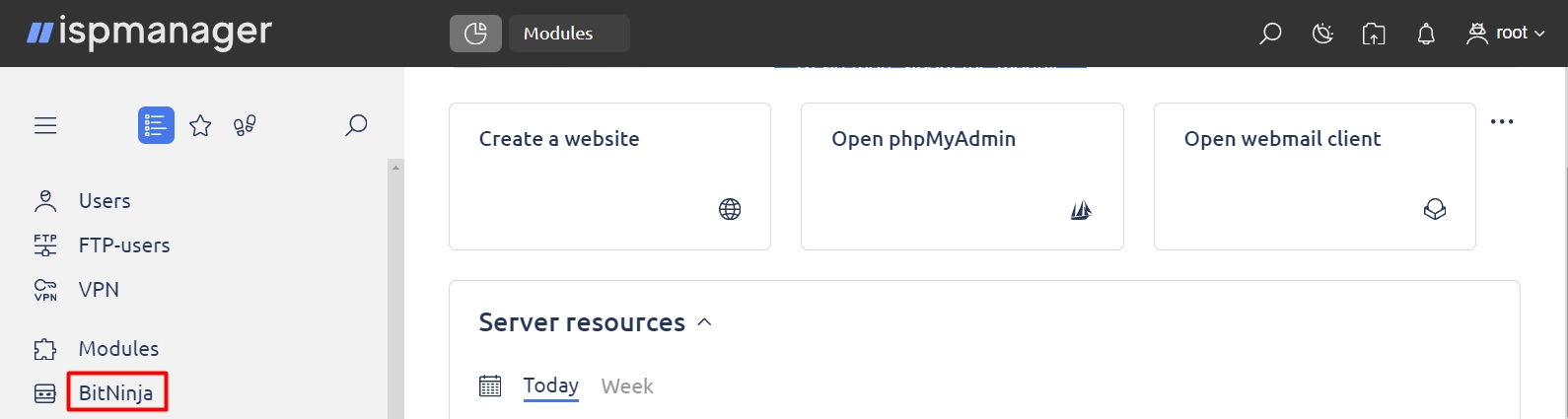
When you click on it, the BitNinja application interface will open in a new browser window:

Settings for BitNinja optimization
Optimization may be required on low performance servers.
- In the BitNinja app, navigate to the Configuration section.
- Open Advanced modules tab.
- Find System.
- Set the desired value in the Resource Usage field. The field takes values from 60 to 100 and indicates the percentage of CPU time that BitNinja can use in total on the server with the panel. If the value is not added or is set to 100, optimization will be disabled:

Read more in the BitNinja documentation.