Technical support
Technical and advisory support services for ispmanager 6 lite (pro, host) are provided:
- in accordance with the Rules;
- when the control panel is installed on a server running a supported operating system.
Advisory support
Advisory support is provided for all versions of ispmanager and is available in three different formats:
- a chat window on the website - communicate directly with support representatives via chat on the official website;
- a call - request help by phone;
- create a ticket - send a request through your client area or e-mail us at help@ispmanager.com.
Technical support
Technical support is only available for:
- the latest two stable versions of the product;
- intermediate beta versions of the product, to be released no earlier than the second-to-last stable version.
You can find information about the product versions on the ispmanager website.
Technical support is provided through the ticket system only. Send a request using your client area or e-mail us at help@ispmanager.com.
Server Access
Access to the server with the ispmanager panel is required to troubleshoot technical issues. The exception is some partners who do not provide full access, but can provide necessary log files.
You can enable technical support staff access in two ways:
- from the control panel web interface;
- from the console.
From the control panel web interface
Follow the steps below:
- In the left menu of the ispmanager web interface, find Settings.
- Navigate to System settings.
- Select the Grant access to ispmanager support checkbox and save the changes.
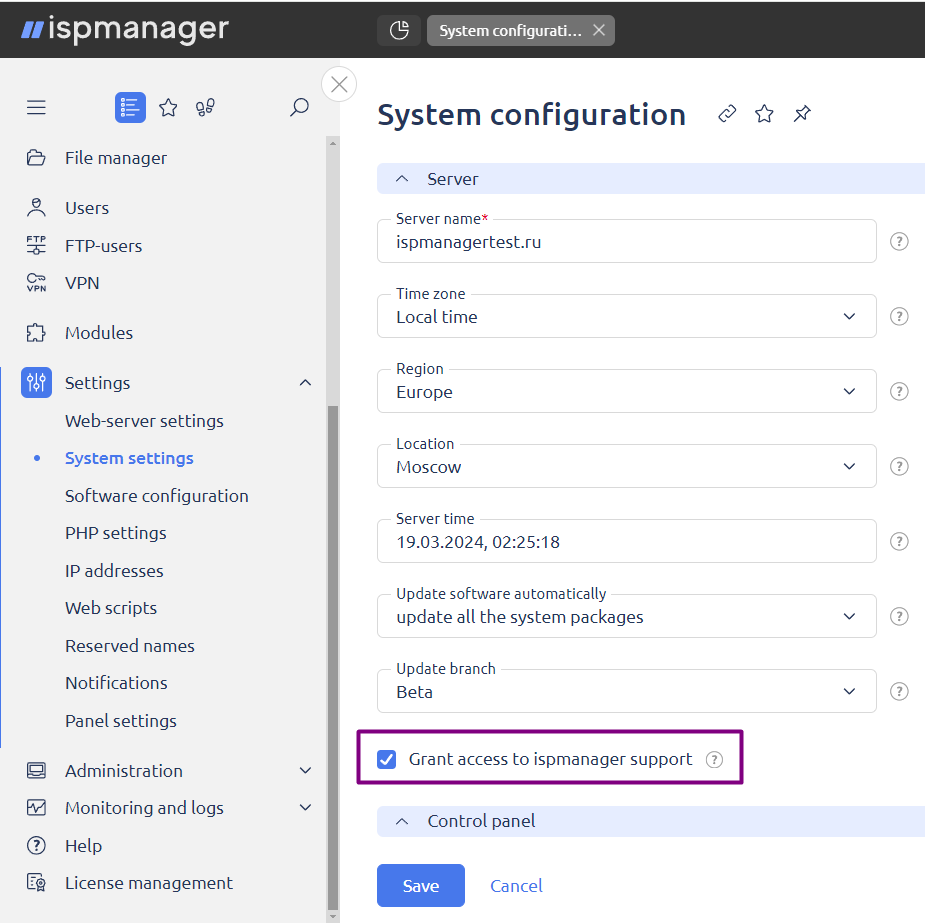
From the console
- Connect to the server with the ispmanager panel via SSH.
- Once the connection has been successfully established, run the command in the console:
/usr/local/mgr5/sbin/licctl enable ispmgr support access