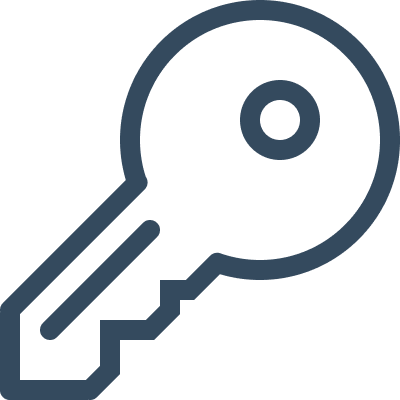Access to functions
Ispmanager allows customizing the elements of the interface and functions available to group or specific account. If a function is disabled, it will not be available in the panel interface or through API.
To configure administrator access settings, go to Administrators →  Perm. on the toolbar.
Perm. on the toolbar.
To configure reseller access settings, go to Users →  Perm. on the toolbar.
Perm. on the toolbar.
To configure user access settings, go to Users →  Perm. on the toolbar.
Perm. on the toolbar.
To configure group access settings, go to Access to functions → Create access group on the toolbar.
Function status
Enable/disable a function
To enable/disable a function, select it from the list and click  Enable or
Enable or  Disable on the toolbar.
Disable on the toolbar.
Permissions for an account
By default, accounts have access to the same permissions as the group they belong to. To make the permissions of an individual account different from the group permissions:
- Select a function and click
 Permissions on the toolbar.
Permissions on the toolbar. 
- Uncheck the Inherit box.
- Select Allow access or Deny access.
- To apply the same permissions to subfunctions, check the Recursively box.
- Click Save.

Subfunctions
Subfunctions are components of a function. For example, subfunctions of the PHP function are its modes: CGI, PHP-FPM etc.
To configure access to subfunctions, select the function from the list and click  Restrict functions on the toolbar. This button is only clickable for the functions that have subfunctions.
Restrict functions on the toolbar. This button is only clickable for the functions that have subfunctions.

Fields and columns
Functions and subfunctions include fields and columns that are used to set their parameters. For example, if you disable the Wildcard field for the Let’s Encrypt function, the user will not be able to select a Wildcard certificate when issuing a Let’s Encrypt certificate but will still be able to issue a usual certificate.
To manage fields and columns, select a function from the list and click  Fields and columns on the toolbar.
Fields and columns on the toolbar.

Filters
Filters allow configuring access to specific data in the interface. For example, you can allow the user to view the Activity log only for a certain period or only for certain actions.
To configure filters, select a function and click  Filter on the toolbar.
Filter on the toolbar. 
Policies
Policies allow you to enable or disable access to all functions. When created, a policy applies to all functions at once, as well their subfunctions. The existing access settings are then reset.
To create an access policy, click  Policy on the toolbar.
Policy on the toolbar.

Set to default
To reset all access settings, click  Set to default.
Set to default.