Data transfer between users
Description
Data transfer between users - is an ispmanager module that provides a smooth process of changing the website owner and related entities. It allows you to transfer SSL certificates, databases, mail domains with mailboxes, and website files.
Change website owner
Navigate to the Sites section. Choose the needed site. Click Change owner button.
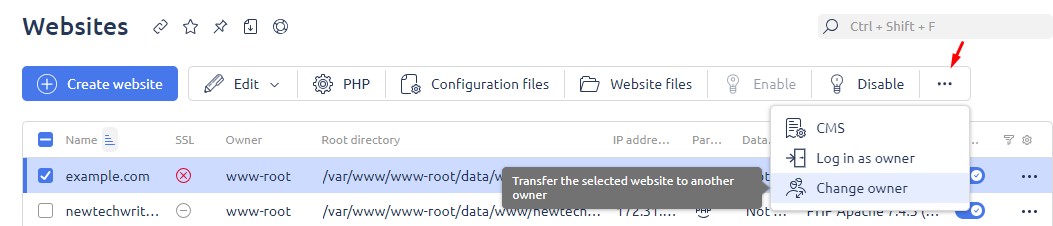
A form will open, showing the list of data to be transferred, the current and the new path to the website directory, and the list of users. Select the new owner from the list in the form and click Change button.
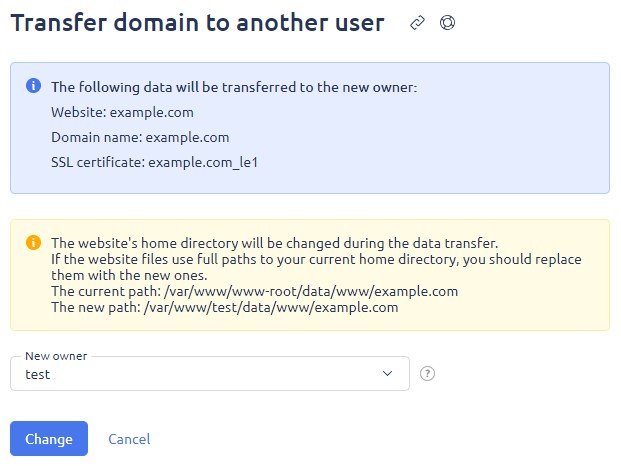
Navigate to the Sites section. A list of sites will open with detailed information about the process and execution status. All transferred objects are marked with an image of a truck. The object is migrated and no modification actions can be performed on it.
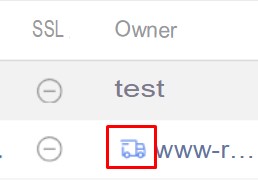
For entities that are marked with a truck icon, the following actions are prohibited:
- Edit;
- Enable;
- Disable;
- Delete.
Change domain name owner
Navigate to Domain names (DNS). Check the domain name to transfer. Click Change owner.
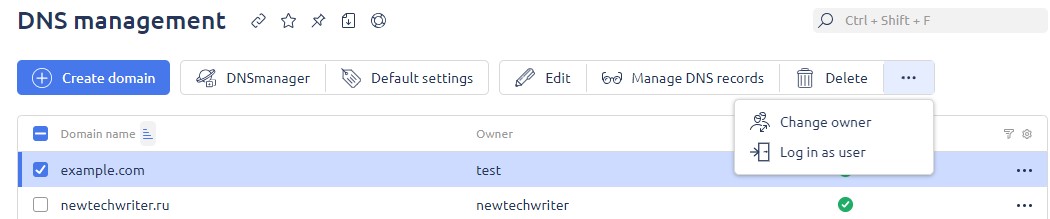
A form will open showing the list of data to be transferred. Select the new owner from the available options. Click Change. If the domain name corresponds to the website, the entities described in the Change website owner section will be migrated.
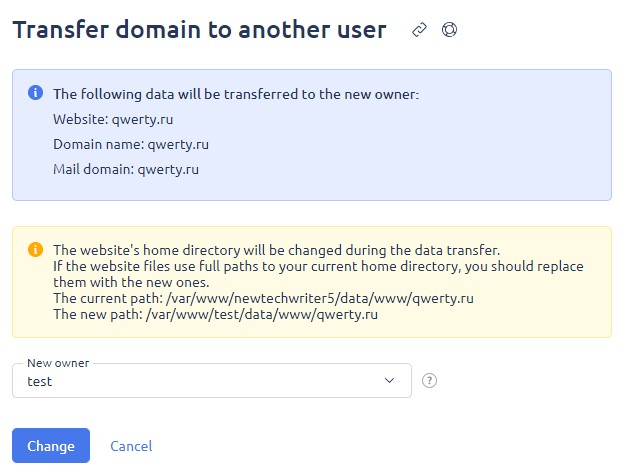
Change the mail domain owner
Navigate to the Mail section. Click Mail domains button. Select the domain name and click Change owner.
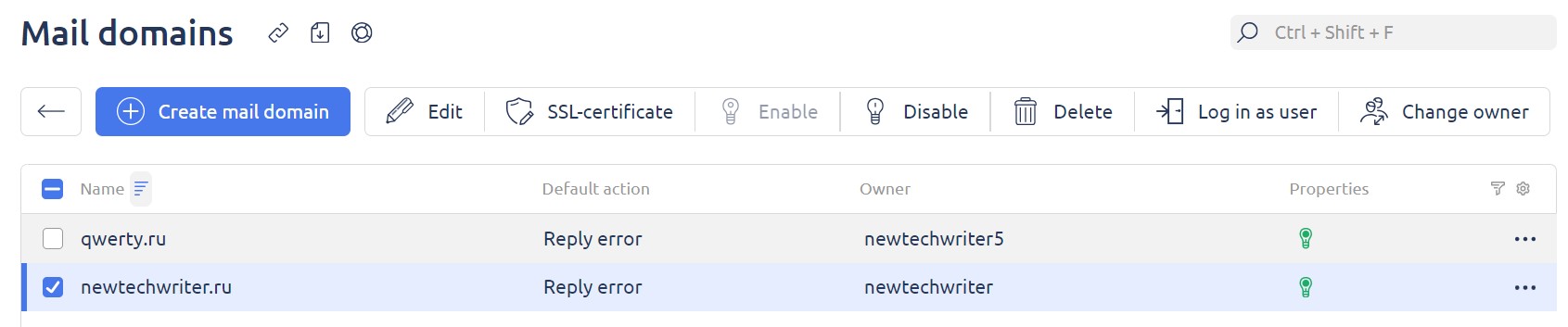
The following form will open. Select the new owner and click Change. If the mail domain name corresponds to the website, the entities described in the Change website owner section will be migrated.
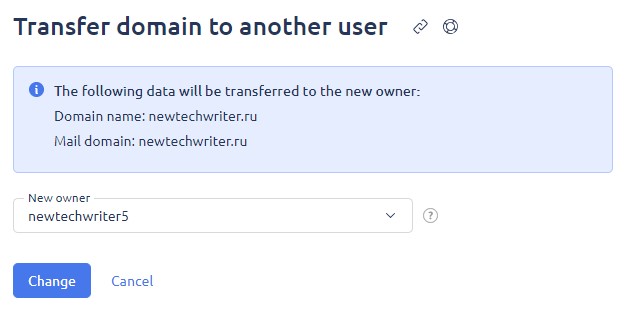
View the transfer task list
To view the list of transfer tasks, go to the Users section. Click the Data transfer button.
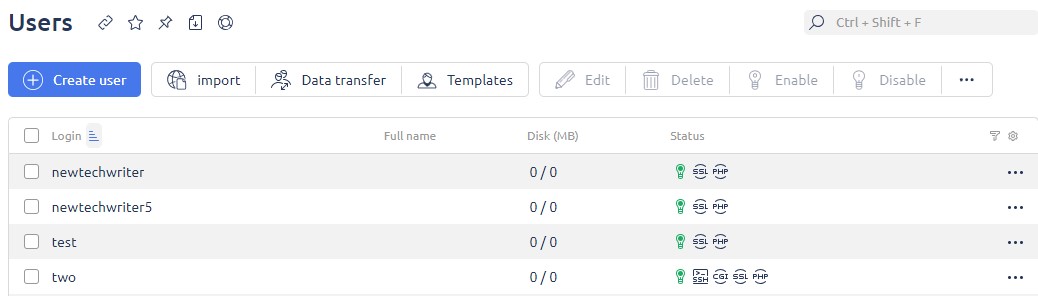
The following form will open:
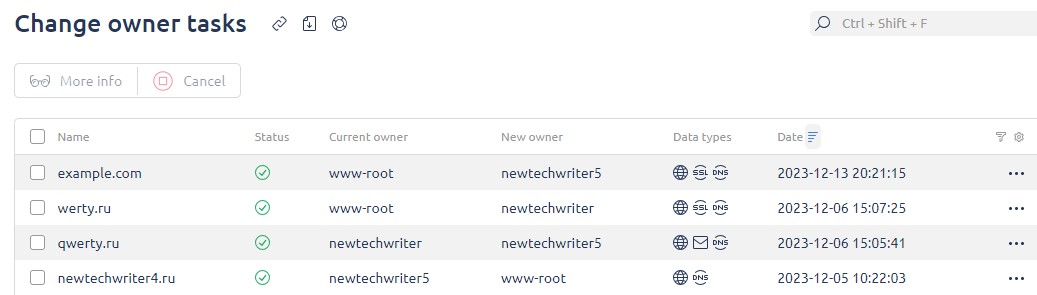
- Name - the transferred website name;
- Status - the website transfer status;
- Current owner - the former owner of the website;
- New owner - website new owner;
- Data types - icon indicating data types (website, domain, mail domain, database, SSL certificate);
- Date - data transfer date.
Cancel data transfer
In case of problems or data migration hangs, you can cancel the process. To do this, select the appropriate line in the transfer list and click the Cancel button.

If the transfer has not been completed, it is canceled. The mechanism for canceling the transfer takes into account the task work for mailbox or website files at the time the button is clicked. If the cancellation occurs at a later stage, the transfer will be completed. A red icon will appear in the data transfer list.