Adding a user backup to a server administrator storage
Why?
To add a single backup to the panel without scanning an entire remote storage.
Instructions
Import a full user backup from your local directory using the "User import" tool.
A full backup has the following naming format:
FYYYY-MM-DD.user.tgz.part1About naming format
F is a prefix indicating the user's full backup file,
YYYY-MM-DDis the day a backup was created,
useris a name of a user whose data is stored in the backup copy,
tgzis the archive format,
part1is a backup volume number in case it is split into multiple volumes.
To add a user copy, go to the "Users" section and click the "Import" button.

In a newly opened tab, select the option "From a local archive or directory". In the directory tree, specify a path to a directory containing user's full backup files and click the "Import" button.
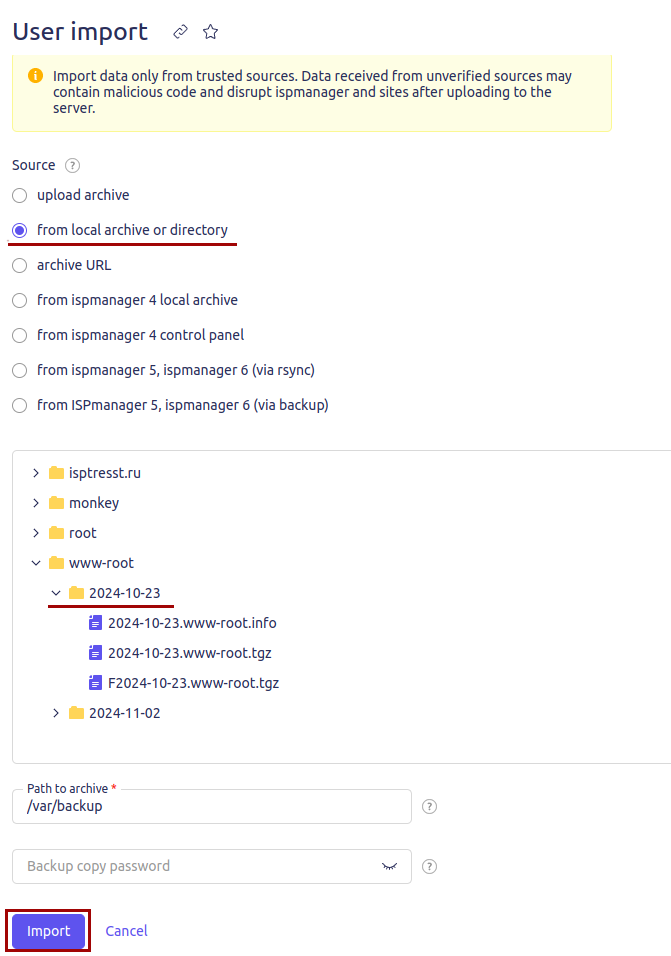
Then, the user import will not be performed but the user backup will be added to the storage and will be available without the need to scan the storage again.
User data can be restored from a copy using backup tools.