Installation guide
You can install ISPmanager on a dedicated server or virtual machine created on hypervisor-based virtualization or OVZ container virtualization. Your server must meet the requirements described in the article Server requirements.
This article walks you through the step you need to perform to install ISPmanager.
License activation
License types are described in this article.
A trial license is activated automatically after you have installed ISPmanager on the servers. You don't need to order a license.
If you want to use a commercial version you first need to purchase the license. Specify the public IP address of the server where the control panel will be installed.
If the server runs behind the NAT and IP address is assigned to its network interface, the ISPmanager license will be activated during the installation. For more information please refer to the article License IP address.
Installation
Installation steps:
- Connect to the server via SSH with the superuser permissions (root).
- Download the installation script:
wget http://download.ispmanager.com/install.sh - Start the script:
- Execute the following command to install the latest version of the control panel:
sh install.sh ISPmanager --ispmgr5 - To install a specific version, execute install.sh with the parameter --release, e.g.:
sh install.sh --release 5.100 ISPmanager --ispmgr5Note.If you use a lifetime license please pay attention to its updates period. After the updates period is expired, you won't be able to activate the latest version of the control panel. Install the panel with the parameter --release 5.100, where 5.100 is the last available version for the lifetime license.
- Execute the following command to install the latest version of the control panel:
- Select a version:
- stable - a stable version which used to be in the beta-testing phase and now is successfully released.
- beta - a version with the latest updates, however still in the beta-testing phase.

The installation script will connect two ISPmanager repositories: ispsystem-base.repo is used for installing additional software, ispsystem.repo is used for installing ISPmanager.
5. Select version "3 — ISPmanager Business".
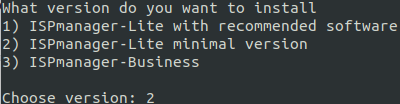
After the installation is completed you can access ISPmanager at the following URL:
URL: https://<server ip address>:1500/ispmgr
Login: root
Password: <root password>Software applications
ISPmanager Business installs the following applications:
- database server — MySQL or MariaDB;
- web servers — Apache MPM-ITK, Nginx and additional programs (PHP module, awstats, webalizer, logrotate, PHP-FPM);
- mail server — Exim, Dovecot and additional programs (Greylisting, OpenDKIM, SpamAssassin, ClamAv, sieve, RoundCube);
- DNS-server — PowerDNS;
- FTP-server — ProFTP;
- MySQL administration web interface — phpMyAdmin;
- fail2ban;
- module for integration with site builder Site.pro.