System configuration
In this module you can manage your server parameters, such as its host name, time zone, etc.
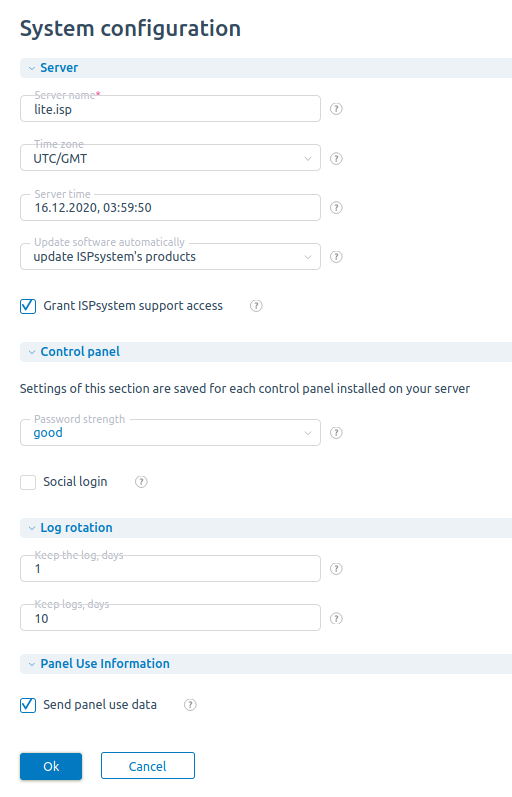
Server settings
- Server name — enter the name (hostname) of the server. It is used by some applications.
- Time zone — determines the local time of the server. It can be changed to display the time to the user in his locale.
- Region — select a region.
- Location — select the geographic location of the server.
- Server time — your current server time.
- Update software automatically — there are three types of updates of the control panel to the latest version:
- Do not update — the upgrade process won't start automatically, and the software won't be updated.
- Update ispmanager products — automatically update ispmanager software products. The system will update only the packages installed from the ispmanager repository. The packages from third-party repositories won't be updated.
- Update all the system packages — automatically update all packages of the operating system.
"Update ispmanager products" is selected by default. If you enable automatic updates, a daily cron job is started and, depending on the upgrade type, updates either ispmanager packages or all packages of the operating system. By default the cron job is started at 3:10 am (server time). You can change the start time in the Cron job edit form.
- Grant support access — select the checkbox to automatically provide ispmanager support staff with SSH access to your server. For security reasons we neither ask nor save the passwords of our clients. Selecting/clearing this check box enables a client to allow/revoke ispmanager support staff to access his server (normally, we need to access your servers for troubleshooting). If you select the check box, the system will download the ssh-key and grant root access to your server both via Shell and the control panel. Clearing the checkbox will delete the key. Our partners can activate keys for their own support staff, so in this case, you will see the name of our partner to whom you give access details.
Control panel
The setting in this tab will be applied for each control panel installed on your server
- Password strength — don't use weak passwords for security reasons. Selecting this checkbox will forbid weak passwords. An attempt to set a weak password will fail and the corresponding error message will be displayed. Read more about the parameters controlling password generation and strength in Configuration file parameters (PWGenCharacters, PWGenLen, PWStrength parameters).
- Social login — select the check box to allow users to sign on using existing login information from a social networking service.
Log rotation
- 'Keep the log, days — enter the period in days to keep records in the operation log.
- Keep logs, days — enter the period in days to keep system logs.