License activation issues
This article is aimed at helping you troubleshoot some of the most common issues encountered when trying to activate or use your license.
The error message that you can see: «No license available for your server. Perhaps, the activation key has been already used or it has expired, or the product version doesn't match the version the key allows you to use».
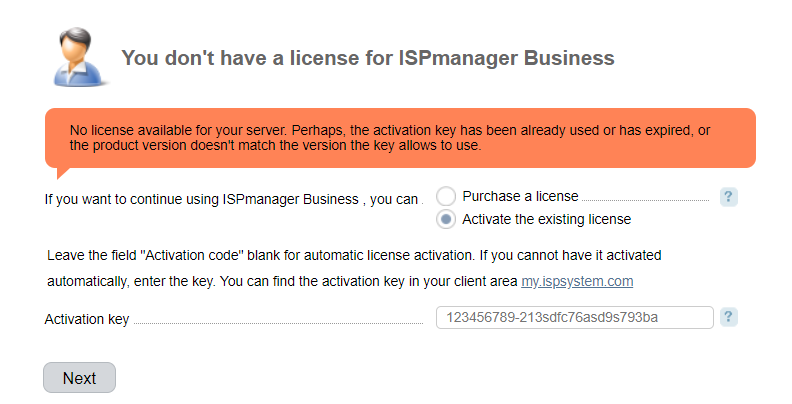
Possible causes:
license5.ispsystem.com is not accessible
Make sure that the licensing servers license5.ispsystem.com and 86.license5.ispsystem.com are accessible from your server on port 80.
ihttpd port is not accessible from the outside
By default, the ihttpd server listens to port 1500. It must be open. You can configure ihttpd to listen to other ports. For more information refer to the article Web-server configuration.
The license file has not been updated yet
If you have just renewed your license, the server may not have enough time to update the license information. It may take up to 10-15 minutes. To resolve the issue you can:
- The license will get activated automatically within 10-15 minutes. Do not perform any operations, just wait;
- Download the license file:
/usr/local/mgr5/sbin/licctl fetch mgrName keyCommentsmgrName — the sort name of a control panel:- ispmgr — ISPmanager;
- billmgr — BILLmanager;
- vmmgr — VMmanager KVM or Cloud;
- vemgr — VMmanager OVZ;
- dcimgr — DCImanager;
- ipmgr — IPmanager;
- dnsmgr — DNSmanager.
- Log into your Client area → ISPsystem licenses → open the License edit form → generate a new key → enter it into the "Activate license" on the activation form.
Panel version exceeds the license version
If you use a lifetime license, it may happen that the version of the software product on the server is higher than the version of your license.
Solution:
- Learn the current version of your control panel with the command (for all operating systems):
/usr/local/mgr5/bin/core -V
2. If the panel version doesn’t match the license, you need to purchase the Updates package.
Incorrect server time
Your server time doesn’t match the licensing server time. Solution: synchronize your server time with Network Time Servers (NTP).
IP address doesn’t match
Solution: make sure the IP address that you provided for your license in the Client area matches the real IP address of the server.
Your panel version is below 5.45
Solution:
- Learn the current version of your control panel with the command (for all operating systems):
/usr/local/mgr5/bin/core -V
2. If the version is below 5.45, update it to the latest version available.
You are trying to activate the license with an invalid key
The activation fails if you reinstalled the operating system on the server, installed the panel, and tried to activate it with the old key.
Solution: the activation key can be used only once. To activate the license, generate a new key in your Client area. You can re-generate a key once a month. If you need another key, please contact the ISPsystem support team or the provider of your license.
Trial license was already activated on this IP address
A trial or free license is assigned to the IP address that sent the request to the license server. For example. if several servers are located behind the NAT, you won't be able to activate a trial for each server, because the requests will be sent from the same IP address (the router IP).
Panel server cannot send information to license servers
Solution:
- The control panel uses the curl utility to communicate with servers. Check the update of the curl utility in the OS repository (yum update curl for centos or apt update && apt upgrade curl for Debian).
- Use curl to check the accessibility of the domain from your server: https://86.license5.ispsystem.com/pricelist/soft
curl -I -k -L -v https://86.license5.ispsystem.com/pricelist/soft - Use curl to check the accessibility of the following domains from your server: https://212.109.222.131/mgr5.45.state, https://212.109.222.143/mgr5.45.state, https://144.76.174.134/mgr5.45.state. Execute:
If the request to one of the domains fails, please contact your system administrator to resolve network issues.curl -i -k -L -v <domain>