Automatic installation of applications
Introduction
Requirements to the automatic installation of software applications:
- only Unix-based systems are supported
- you need COREmanager 5.11 and later
The installation process consists of two steps: preparation of a response file and installation of COREmanager and application on new servers.
Preparing response files
To create a response file, install COREmanager and a required software application.
On the first step, you will be asked to select the checkbox "Prepare the response" file.
Important note: select an application version according to the COREmanager version that you want to install on the second step.
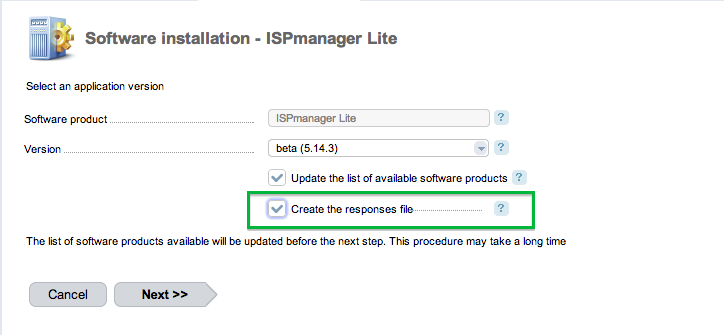
Complete the steps of the Setup Wizard providing required data. On the last setup, you will see a notification telling that the response file is created and saved with the specified name. The path to that file is given according to the COREmanager root directory.
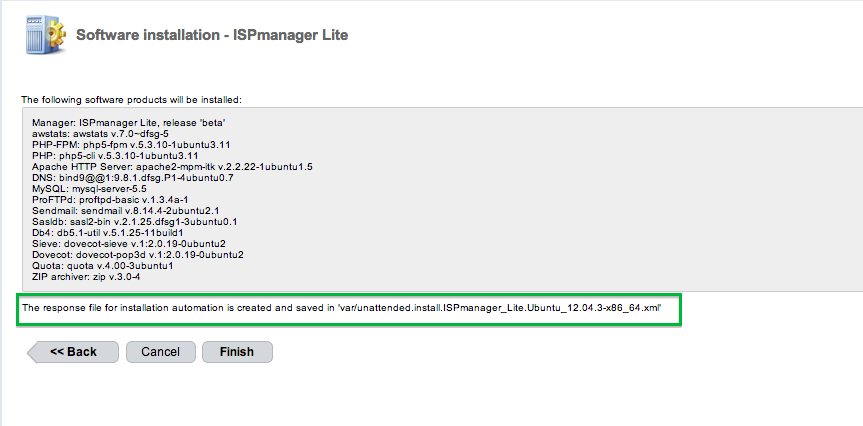
Now you are done with file preparation. You do not need to install an application, so you may click "Cancel" on the last form.
Save the response file to use it on the next step.
Important note: use the response file only in homogeneous systems. If you create it on Debian, it can be used only for installing applications on Debian. Normally, the architecture type does not matter.
Installing COREmanager and application using the response file
The install.sh script containing the following parameters is used for automatic installation (see the article COREmanager installation guide):
- --release
Where - release for a stable version of a product, beta for the latest tested version.
- --unattended
Where - full path to the response file created on the first step.
Optional script parameters:
- --path
Where - is a full path to the directory where COREmanager will be installed. If it is not specified, "/usr/local/mgr5/" is used
- --activatekey xxxx-xxxx
Where xxxx-xxxx - is the activation key that you received when ordering the license.
Important note: the license is activated automatically before you start the installation process. If you failed to activate the license automatically (for example, the server has "grey" IP address) use that parameter.
- --wait
When specifying this parameter the installation script will terminate only when all the COREmanager background tasks are over (once the software is already installed). Before termination, the script will check the list of background tasks for errors and display installation results.
Example of the script call:
sudo /bin/sh install.sh --release beta --unattended /tmp/unattended.install.ISPmanager_Lite.Debian_7.2-x86_64.xml --waitSteps
Installation of COREmanager and the application contains the following steps:
- the information about available versions of COREmanager is provided and the specified version is checked
- COREmanager distribution is booted, the control sum is checked and the distribution is installed
- various checks are made and OS is configured (cron, deactivating of SElinu, etc.)
- ihttpd is installed, registered and started
- API COREmanager product.install.unattended with specified parameters is called
- function execution result is checked