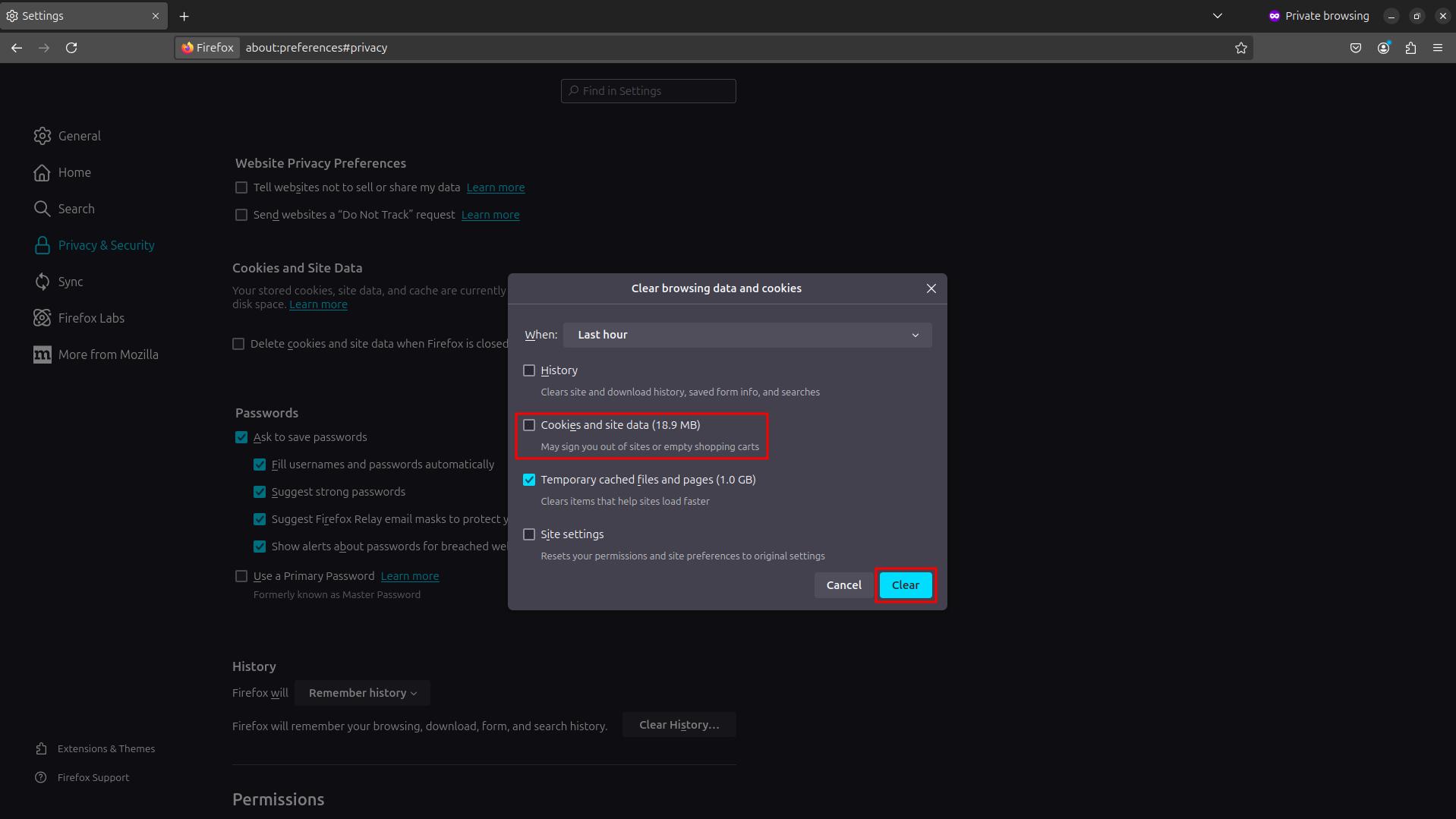Clearing the DNS cache
Why?
The DNS cache stores the IP addresses of the sites you have visited on your local computer so that they load them faster next time.
Clearing the DNS cache will allow you to get up-to-date data, for example, if the IP address of a domain has been changed recently and it is important to get an up-to-date IP address as soon as possible.
Instructions
The DNS cache is stored in both your operating system and the browser files for each individual browser. The operating system cache is used for system applications and each browser has its own cache.
Clearing your operating system’s DNS cache
Windows 10, 11
Open the Start menu and type cmd in the search bar. Select the «Command Prompt» application (or «cmd.exe»). Right-click it and select Run as administrator.
In the window that opens, type the command:
ipconfig/flushdns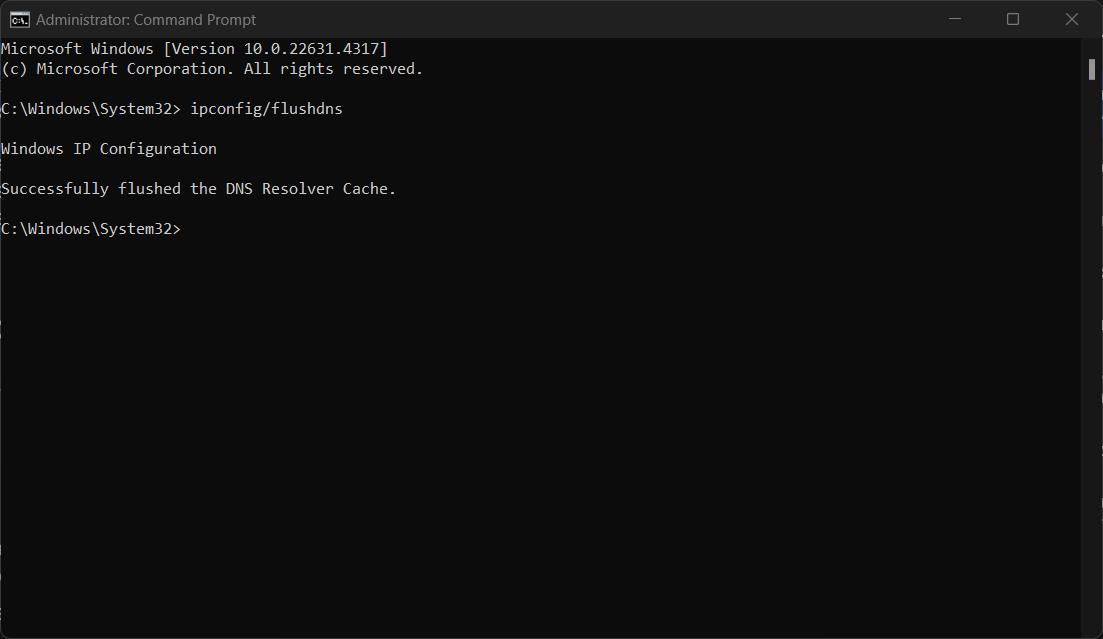
After the command has been executed, the application will display the message «DNS comparator cache successfully cleared».
Ubuntu 18.04 - 24.04
Hit Ctrl+Alt+T to open your «Terminal» application.
In the terminal, type the following command:
sudo resolvectl flush-caches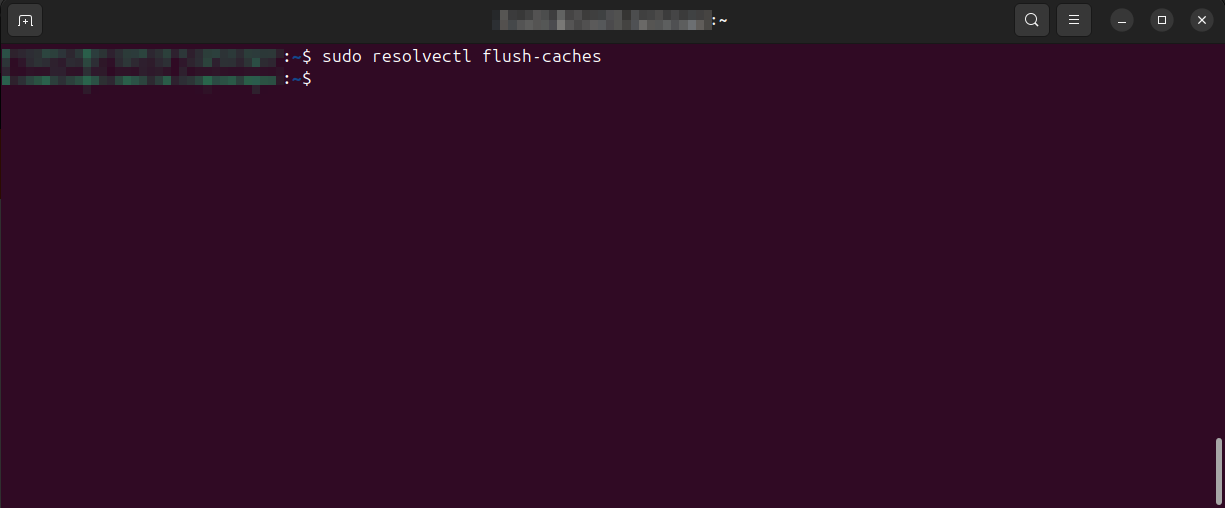
MacOS 10.14 Mojave
Click on the search icon in the upper right corner and type «Terminal» in the search bar.
Open the «Terminal» application and run the following command:
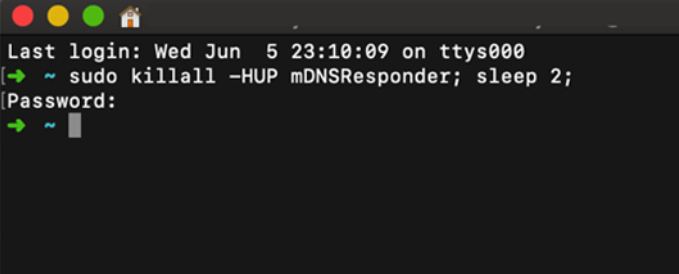
After entering the command, the system will prompt you to enter the password for your administrator account.
Clearing your browser’s DNS cache
Browsers have their own DNS client that also caches IP addresses.
After clearing the cache in the system, we recommend also clearing the DNS cache in your browser.
Google Chrome, Opera, Vivaldi
This method works for clearing the DNS cache in Chromium-based browsers.
In the address bar of your browser, type the following address:
chrome://net-internals/#dns
In the tab that opens, click the Clear host cache button.
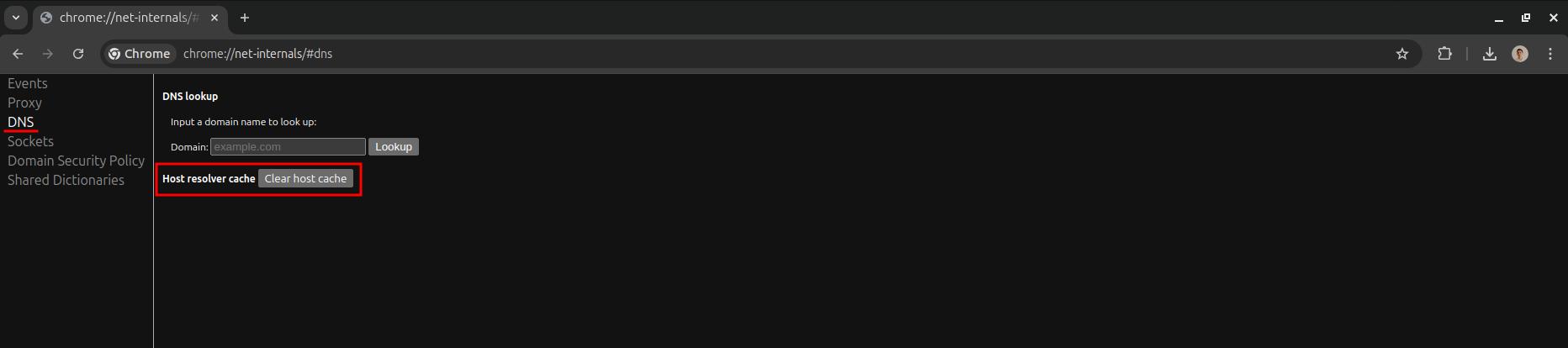
Then, in the same tab, go to the Sockets section, and click the Flush socket pools button.
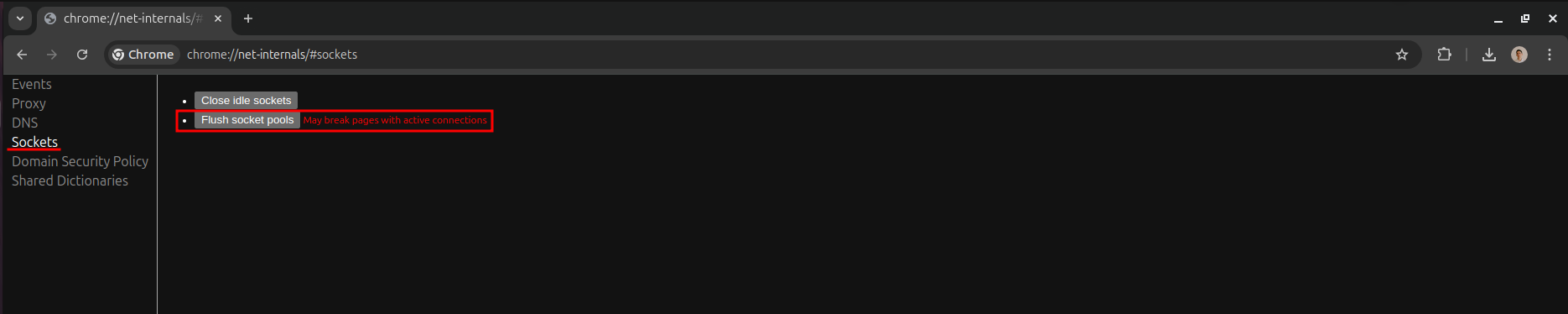
Mozilla Firefox
Open the browser menu and go to Settings.

Go to Privacy and Protection, find the Cookies and Site Data section and Click Delete Data.
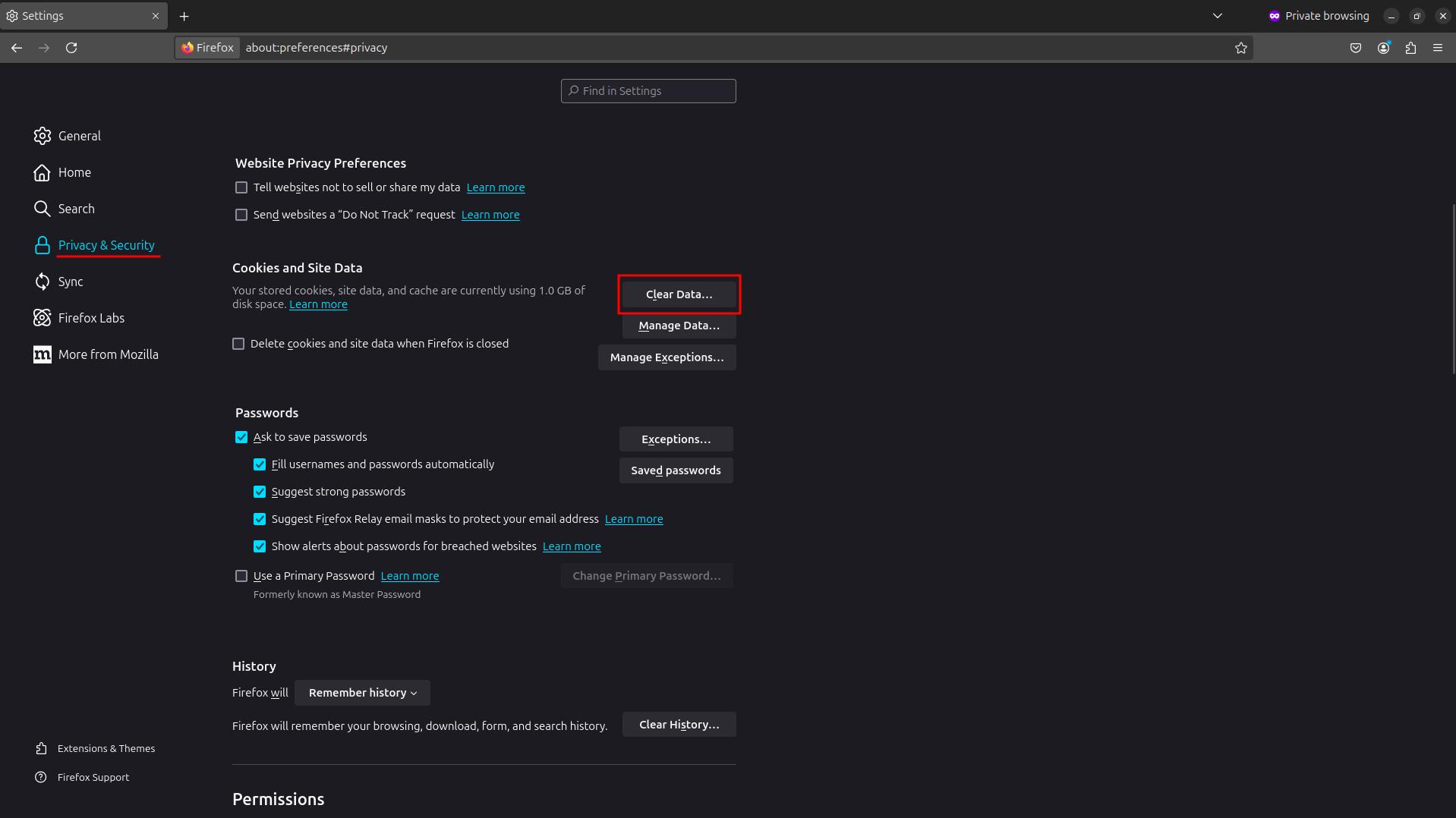
In the window that opens, uncheck the Cookies and site data option and click Delete.