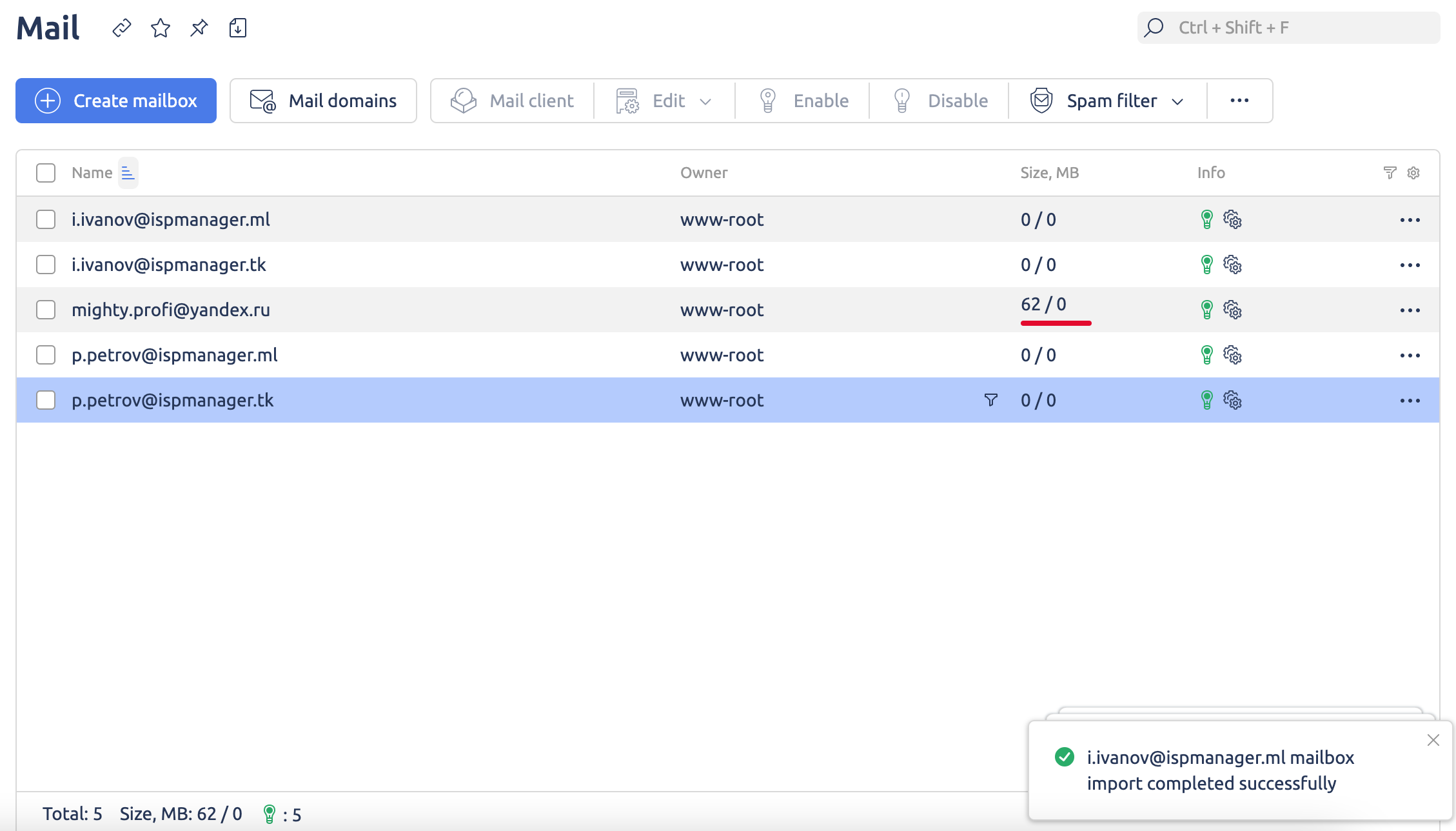Import a mailbox
The panel implements the functionality of importing mail domains and mailboxes.
Configure MX records for the mail domain if they have not already been added to DNS under the control of ispmanager (see Resource records).
To import:
- In the Main menu, choose Accounts
- In the drop-down menu, select Mail.
- In the form that opens click Import.

- In the Mailbox import form that opens, fill in the fields:
- Owner –the owner of the mail domain in which the mailbox was created;
- Source – select the type of import, the necessary fields are changed depending on the choice; You can select:
- IMAP (One mailbox) – when choosing, you need to fill in the fields:
- Mail server address – the address of the mail server to connect via the IMAP protocol;
- Email – mailbox address;
- Password – mailbox password;

- CSV-файл (Several mailboxes) – When selecting, you must fill in the fields:
- Mail server address – the address of the mail server to connect via the IMAP protocol;
- CSV-file – You need to upload a .csv file which wilyj the listed of mailboxes that you want to import into the panel in the adress:password format. For example,
email1@domain.com,password1email2@domain.com,password2 - Ignore existing boxes – skip the import of mailboxes that already exist in the panel. If the checkbox is not checked, the contents of the mailboxes will be deleted and the password will be changed before importing;

- Yandex 360 for business – When selecting this item, you must fill in the field:
- Token – To import from Yandex 360 for business you need to generate an access token and add it to this field (see Yandex documentation);
- Get a token – click to receive a token through the automatic service in the panel. After clicking, log in to the Yandex form that opens; the generated token will be automatically substituted in the Token field;
- Organization – select the organization whose mail you want to import;
- Domains – select domains;
- Mailboxes – select mailboxes.
- Import mailbox content – to import the contents of mailboxes, in the Yandex Mail settings for all mailboxes, enable IMAP access using the portal password. During import, the password from Yandex will be replaced with a new one that matches the password of the mailbox in the panel. If you know the mailbox passwords and don't want them to be changed, use import from a CSV file. If the checkbox is not selected, empty mailboxes and domains will be created in the panel;
- Ignore existing boxes – skip the import of mailboxes that already exist in the panel. If the checkbox is not checked, the contents of the mailboxes will be deleted and the password will be changed before importing.

- IMAP (One mailbox) – when choosing, you need to fill in the fields:
- When you have completed all the fields, click Import.
The system adds the corresponding entries to the Mail form and migrates in the background. After the migration is completed, the table in the row of the imported mailbox will display the Import completed successfully and a notification about the successful completion of the import.