Service management
This module can be used to manage different services in ispmanager.
To open the service form:
- Go to Cluster settings → Cluster nodes.
- Click
 to the right of a required node.
to the right of a required node. - In the dropdown menu select Services.
Add a new service to monitoring
To monitor a service, select it, click Monitoring ON and fill out the fields:
- Service name — the service name in the system.
- Process name — the name of the process for service monitoring. If the parameter was defined in the list of services displayed in the control panel, the value will be specified automatically.
- Service type — select a service control type. For more information please refer to the article Monitoring.
- Set parameters manually — if this option is enabled the user should specify the service IP address and port number.
- IP address — the IP address where the service runs.
- Port number — the port where the service runs.
Configure the list of services
Here you can see all the services found in the system.
Control of service statuses is defined by two parameters — the process name and the PID-file. If one of the parameters is not specified, monitoring won't be performed.
To configure the list:
- Click
 on the toolbar and select All Services from the dropdown menu. A list of services will open.
on the toolbar and select All Services from the dropdown menu. A list of services will open. - Select a service and click Edit.
- Fill out the fields:
- Service name — the service associated with the process. The field is read-only.
- Service process name — enter the service process name.
- Path to the PID-file — enter the path to the pid-file.

A process name for the control panel should be taken from the file /proc/[id-процесса]/status.
The field Name. id of the process can be found by the command service [service name] status or if you use new OS versions systemctl status [service name].
Monitoring settings
You can configure general parameters of the services and their monitoring.
To do that, select Settings on the toolbar and fill out the fields:
- Activate service monitoring — check the box to monitor this service. The program will run at regular intervals. If it finds any unavailable service, the program will try to restart it. If the monitoring program fails to restart, it will send the error notification to the specified e-mail address.
- Period — select the interval to monitor this service (every minute, every 5 minutes, every 12 minutes, and every hour).
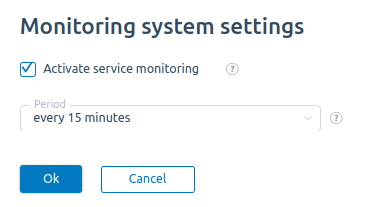
The main services such as Apache, Nginx, MySQL, FTP-server, name server, SMTP сервер, pop&imap server are monitored every 15 minutes by default.
For more information, see the article Monitoring.