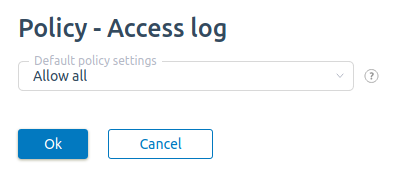Access to functions
The control panel allows customizing the set of functions available to the user. Access permissions can be configured for a specific user or for a group. Permissions for a specific user have priority over group permissions.
For group access settings, enter Settings → Access to functions.
To configure permissions for a specific user, enter Accounts → Users → Perm.
General information
This section displays the list of control panel functions and their current status for the user or group:
| Status | Description |
|---|---|
 | access to the function is allowed |
 | access to the function is denied |
 | a restriction is set for the selected user or group |
 | a restriction is set for the function. For example, if you deny access to the errorjournal function, access will also change for all functions whose names begin with the string “errorjournal”. In this case, only the errorjournal function will have an icon, while other functions will have no such indication |
To enable/disable access to a function, select it from the list and press the Enable or Disable button.
To reset all access settings for a user or group, press Default.
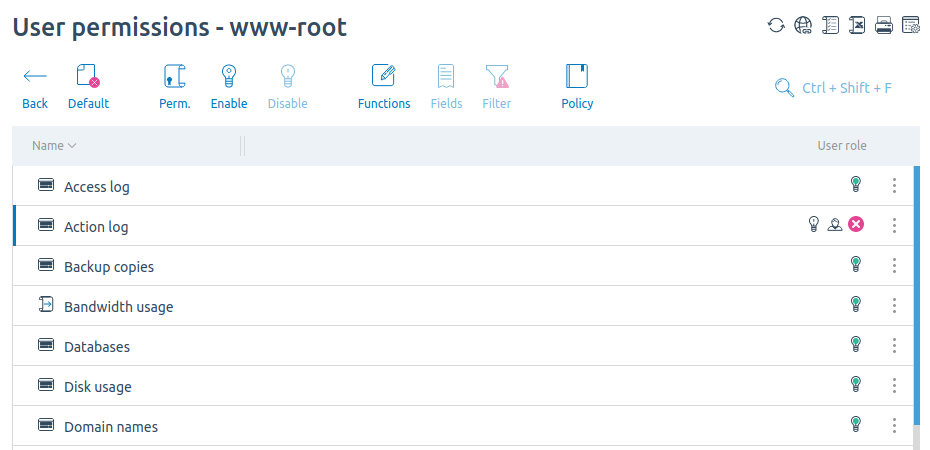
Configuring access to subfunctions
For some functions, the control panel allows more fine-tuning. For example, you can allow the user to view and use filters for the "Action log" function, but prohibit the generation of reports.
To configure access to subfunctions:
- Select the function from the list.
- Press the Functions button.
- Configure access to the required subfunctions using the Enable and Disable buttons.
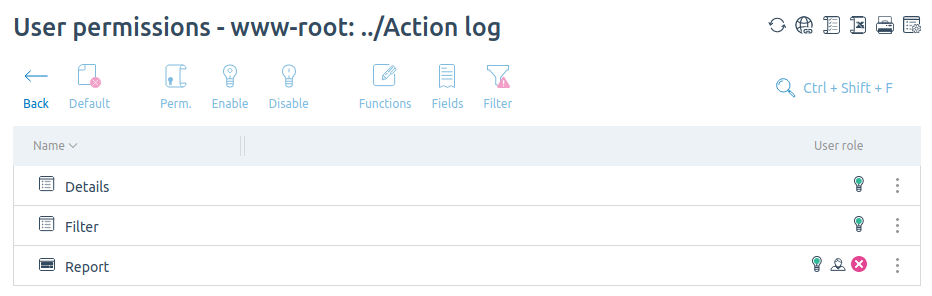
Configuring access to fields and columns
You can allow access only to certain fields and columns in the function interface. To do this:
- Select the function from the list.
- Press the Fields button.
- Configure access to the required fields and columns using the Enable and Disable buttons.
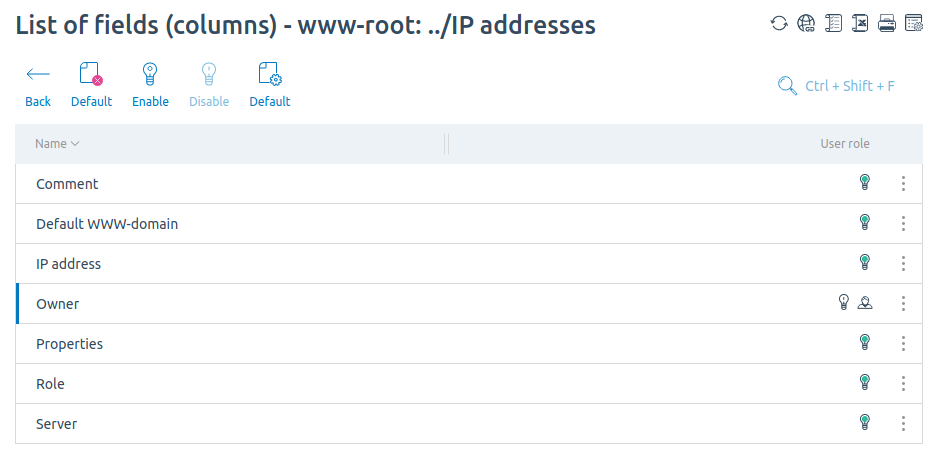
Configuring permissions for an account
To make the permissions of an individual user different from the group permissions, select the required function and press Permissions:
- Disable the Inherit option.
- Select Allow access or Deny access.
- To give other users in the group the same permissions, enable the Recursively option.
- Press OK.
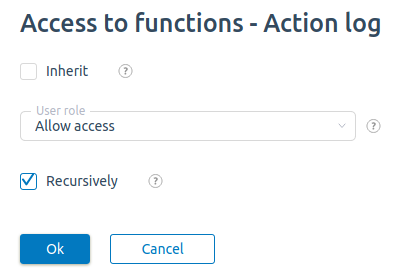
Configuring filters
Filters allow customizing access settings for the function. For example, you can allow the user to view the operations log only for a certain period or only for certain actions.
To configure access settings, select the function and press Filter.
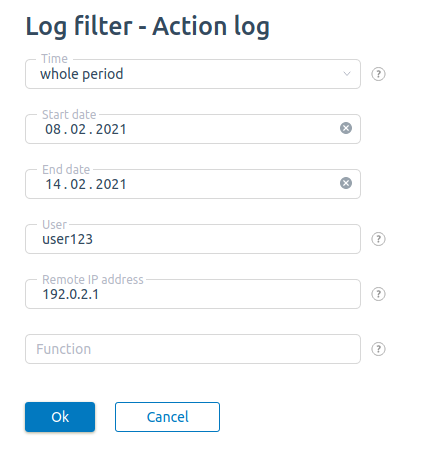
Configuring access policy
The access policy defines what access a user will have to functions for which restrictions are not explicitly set. Possible configuration options: "All permitted" or "All denied". If you change the policy settings, the existing access settings will be reset. If the user is a member of a group, the group access settings are preserved for that user.
To change the access policy, select the function → Policy button → select the default policy → OK.