User import
This function allows importing user data from different servers. Supported control panels: ISPmanager 5 (Lite, Business), ISPmanager 4 (Lite, Pro), cPanel (import only to ISPmanager 5 Lite)
It is supported only on Unix-based systems.
- Web server (WWW);
- Mail server;
- Name server;
- FTP server;
- MySQL or PostgreSQL.
- Increasing the ISPmanager session lifetime. The default session lifetime is 3600 seconds. To do this, add the AuthenLifeTime parameter with a large value to the /usr/local/mgr5/etc/ispmgr.conf configuration file. For example, AuthenLifeTime 10000.
- Add the timeout
Import with admin permissions
An administrator can import several users simultaneously.
Imported users will be created automatically, user limits will be kept.
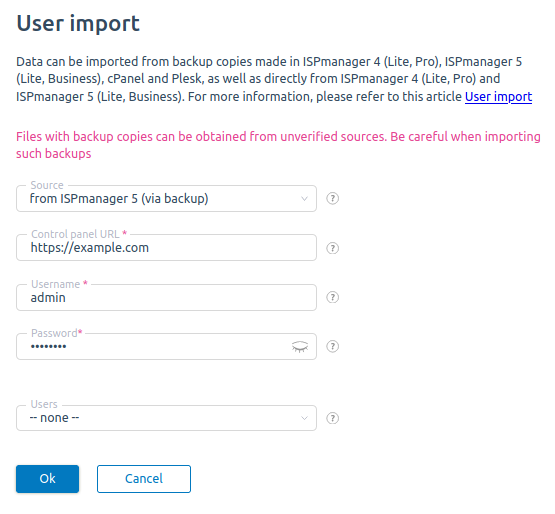
Import with user permissions
A user can import several users simultaneously.
Importing with user permissions won't keep user limits.
The current user will be the owner of the imported data.
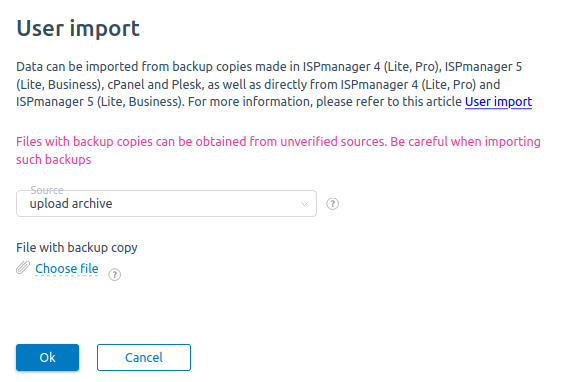
Source for data import
Archive
This feature enables to import a user from the archive located on a local machine. Only one user will be imported. You can import archives created in ISPmanager 5 (Lite, Business), cPanel (import to ISPmanager 5 Lite)
Local directory
As admin
Enables to import multiple users by specifying a path to the directory with archives.
Archive variants
- a single file from ISPmanager 5 (Lite, Business) or cPanel (import only into ISPmanager 5 Lite). Recovery from such archives will be performed automatically.
If the archive consists of several parts in the format F. .tgz, . .tgz and . .info, you can combine them . For example, if the archive consists of the files F2016-11-02.user.tgz.part1 and F2016-11-02.user.tgz.part2, to combine them, connect to the server via SSH and enter the command:
cat F2016-11-02.user.tgz.part1 F2016-11-02.user.tgz.part2 > F2016-11-02.user.tgzYou can open the resulting F2016-11-02.user.tgz archive using the operating system, but its import into ISPmanager is not possible.
Do not place in one directory two archive files with the same user. In this server status of restored data will correspond to the last restored user backup. Or you will get the error*"sbin/restore2" already exists* when restoring data from imported archives.
If archives were placed directly from the archive, for example, with the rsync command and contain info files, such archives will be imported without user recovery.
If you provide a path to file, only one user from the archive will be imported.
As user
You can import only one archive created in ISPmanager 5 (Lite, Business) or cPanel (import only to ISPmanager 5 Lite)
Archive URL
Import one user from the archive by a specified URL. The archive should be created in ISPmanager 5 (Lite, Business), cPanel (only for import into ISPmanager 5 Lite)
From local archive in ISPmanager 4 and from the ISPmanager 4 control panel
Enter the path to the local archive or control panel parameters on a remote server.
From ISPmanager 5
Enter access details to the server with ISPmanager 5 (Lite, Business).
As admin
Indicate access data to remote ISPmanager 5 (Lite) server according to description and field form hints.
After filling in these fields you should go further to a second step, where you may choose users for import and press Ok. In the beginning, user metadata will be copied, the panel will give you a report, and after that user's database and the file will be copied.
You can also transfer accounts using a remote storage. To do this, connect any clear remote storage, create there a backup copy of all users in A server, then disconnect this storage from A server, after you should connect this storage to B server and recover all users in "Backups".
As user
Indicate access data to remote ISPmanager 5 (Lite, Business) server according to description and field form hints
Only one user can be imported from the remote panel using the new backup system.
A backup copy is created in A server and then this copy is import to B server.
We recommend you to use local storage in A server at the moment (If backup system is disabled and the panel has the version less than 5.62, in this way a backup will be created locally, if the local panel has the version less than 5.62, in this way you should enable backups for successful import)
Technical details
Import
User import from data sources (except for ISPmanager 4) can be performed in the Backups module.
Import speed
For better import speed, you need to select local storage in the backup settings.
Import with backups disabled
For user import from data sources (except for ISPmanager 4), a local storage in the /var/backup archive will be used. Once the user is imported and restored, backup copies will be deleted.
If imported archives contains files such as ..info, such archives won't be deleted, therefore we do not recommend that you import them with the backup function disabled.