How to update the ispmanager control panel: detailed guide
When users of older versions of ispmanager come to our tech support with any issues, the first suggestion is always to update the panel before anything else. This will get you access to new features, bug fixes, and the latest software versions.
We looked at two ways to update the panel, automatically and manually, from the console. We also describe how to fix some bugs.
- Preparing to upgrade ispmanager
- Automatic update ispmanager
- Updating ispmanager manually
- How to fix errors that arise when updating ispmanager
Preparing to upgrade ispmanager
Sometimes, you run into problems updating because your OS is out-of-date, third-party repositories are enabled, or the panel and release versions don't match.
Here’s what to check before updating:
The Operating System. The ispmanager panel supports:
- AlmaLinux 8, 9
- Debian 11
- Ubuntu 20.04, Ubuntu 22.04
- VzLinux 8
- Rocky Linux 8
- CloudLinux OS SHARED
You can check which OS is installed on the server with the command:
hostnamectlThird-party repositories: disable third-party repositories on the server—they can interfere with panel updates and software installation.
Repository files in different OSes:
- AlmaLinux:
/etc/yum.repos.d/ — common directory for all repository files.
- Debian/Ubuntu:
/etc/apt/sources.list — file with the main system repositories.
/etc/apt/sources.list.d/ — directory with the other repository files, including the ispmanager ones.
You can check the panel repositories on different OSes using the commands:
Check that the address of the ispmanager repositories is correct:
https://download.ispmanager.com/What the contents of the repositories from the Ubuntu 20.04 Stable test branch look like:
###deb http://download.ispmanager.com/repo/ubuntu __VERSION__-focal main
deb http://download.ispmanager.com/repo/ubuntu stable6-focal main
###deb http://download.ispmanager.com/repo/ubuntu __VERSION__-focal main
deb http://download.ispmanager.com/repo/ubuntu 6-stable6-focal main
Update branch and panel version. An update error will occur if the branch in the file repo.version and the panel version do not match. For example, if the file repo.version specifies version stable, and the panel version beta, the update will not install.
Example of repo.version file contents:
[root@lite ~]# cat /usr/local/mgr5/etc/repo.version
stable
Automatic update ispmanager
An automatic update is great when you want to keep it simple and not waste time manually updating from the console.
The update is started by the Cron scheduler, which runs the operation once a day. If new packages appear in the repositories, Cron will run and instаll the updates.
Note that automatic updates may interfere with other processes running on the server, for example, a backup.
Beta-Releases come out every 2 weeks, stable to once a month. You can check the date of the latest release and the list of changes at ispmanager website →
How to enable automatic updates of the ispmanager panel:
1. Go to Settings under User root → System Settings.
2. Select the appropriate option from the drop-down list:
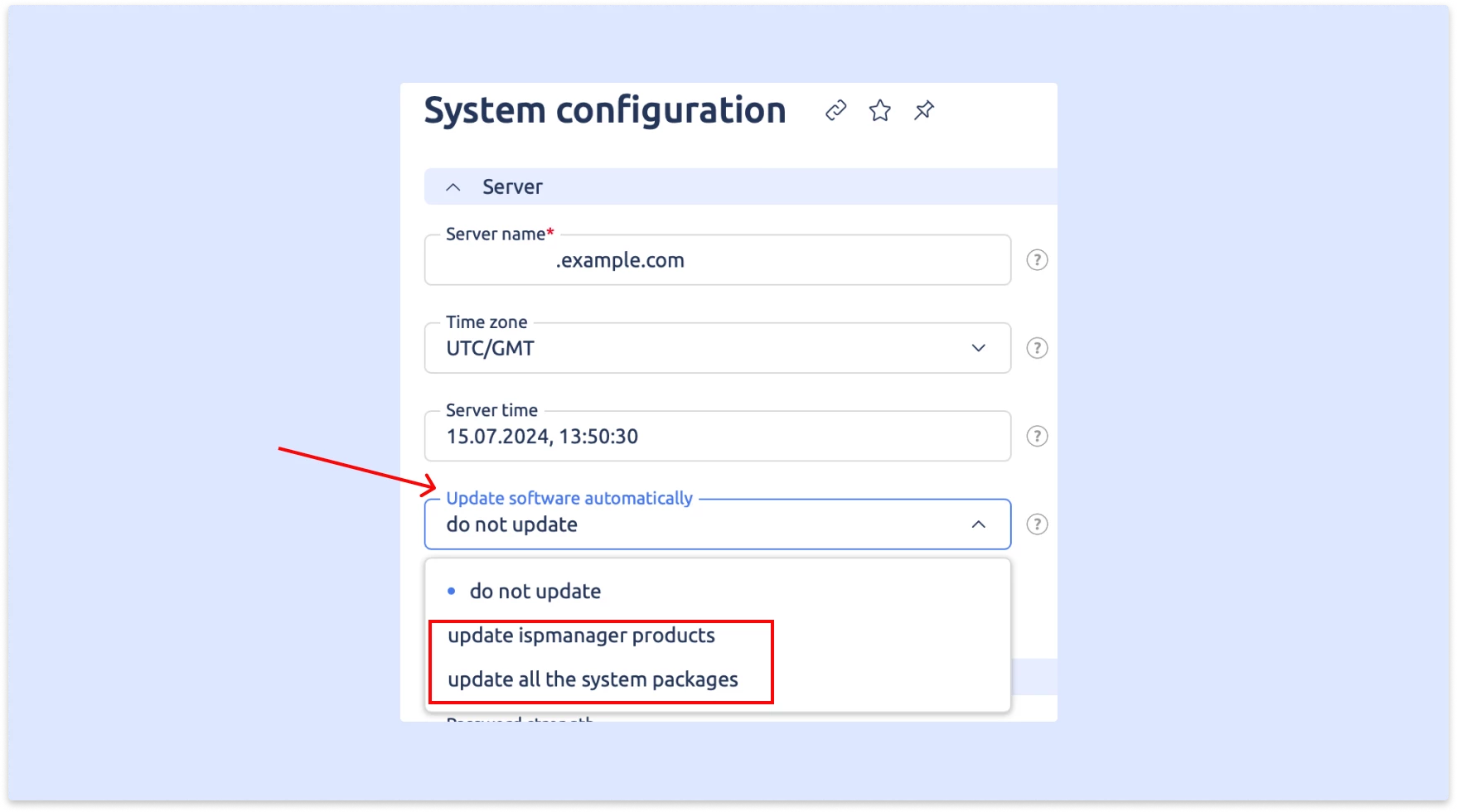
- Update product ispmanager — only ispmanager packages will be updated, but not the software version. For when it is important to keep the current software versions on the server.
- Update all system packages — the OS packages and software installed on the server will be updated, along with the panel ispmanager. For when you need to update all server components to their latest versions.
3. Click Save.
4. Check that the update is installed. You can find the panel version with the command:
/usr/local/mgr5/bin/core ispmgr -iUpdating ispmanager manually
Updating via the console if you want to install the update yourself when it’s convenient for you, for example, if you have a production server and need to run the update at night.
How to do a manual update:
1. Connect to the server via SSH as the root user.
2. Enter this command in the terminal:
/usr/local/mgr5/sbin/pkgupgrade.sh coremanager3. Wait for the update to install. A notification will appear in the console showing how many packages have been updated.

4. Check the panel version with the following command:
/usr/local/mgr5/bin/core ispmgr -iHow to fix errors that arise when updating ispmanager
ispmanager tech support let us know what errors most frequently arise during upgrades. Here’s why they occur and how to fix them.
You can check why a panel update failed or an error occurred in the log:
/usr/local/mgr5/var/pkg.logNo packages marked for update
This error occurs when the repositories are outdated, or after changing the version from beta to stable.
Solution:
1. Ask tech support for the test branch repositories and install them.
2. After changing the repositories, run a manual update with the command:
/usr/local/mgr5/sbin/pkgupgrade.sh coremanagerThe repository 'http://download.ispmanager.com/repo/ubuntu 6-5.392-bionic Release' does not have a Release file
The error is caused by the OS being out of date. You need to migrate to an OS supported by the panel. For more details, see the section "Preparing to upgrade" above.
For more details on how to migrate to another OS as described above, see the documentation →
Transaction check error: file /etc/my.cnf from install of MariaDB-common-10.2.44-1.el7.centos.x86_64 conflicts with file from package mysql-community-server-8.0.28-1.el7.x86_64 Error Summary
This error occurs when a third-party repository is enabled and a DBMS access error occurs. In our example, MySQL is installed from a third-party repository.
To resolve it, disable the third-party repository and restore access to the native DBMS version. Then run the update again.
Curl error (28): Timeout was reached for http://repo.almalinux.org/vault/8.10/PowerTools/Source/repodata/repomd.xml [Connection timed out after 30001 milliseconds]
One possible cause is a problem with the network settings on the server or the OS repositories. We recommend checking whether the firewall settings are blocking access to repositories.