You may need to make a website for a work project, portfolio, or some other purpose. You may think that you have to spend a lot of money and hire a team of developers. However, you can make a website all on your own, for free, and without learning to code or other specialized knowledge.
In this article, we'll take a detailed look at how to make a website from scratch, from choosing the right platform to customizing and launching your site. We will also offer a guide on how to quickly create and customize your site from the ispmanager control panel.
The main methods for creating a website without any programming experience
If you have no programming experience, you can still create a website using a website builder or CMS. Let's go over each method in detail.
Website Builder
A platform with a simple interface and drag-and-drop functionality. They usually offer ready-made templates in their builders. All you need to do is choose a design, add your own text and images, connect to your social networks, and add modules for accepting payments.
Builders are great if you need to create a site quickly without much fine-tuning or custom functionality. They are ideal for small projects and small businesses with a limited budget, such as business card sites or small stores.
Pros and cons of builders
| Pros | Cons |
Easy to use. No technical knowledge needed – just drag and drop. You can create your website in a few hours. Ready-made templates. A large selection of templates that can be quickly customized to suit your needs. You don't need to buy hosting or a domain separately. The platform offers everything up front and handles updates. Tech support. Most builders offer tech support that you can contact for help. | Limited capabilities. May not be suitable for complex projects as it’s difficult to scale. Slow loading. Some builders can overload the site with unnecessary scripts, slowing it down. |
Popular builders with free rates
| A free plan usually offers limited configuration, so it’s meant for portfolios, business card sites, and the web portals of small companies and non-profit organizations. |
Site.pro. You can choose from 200 template sites with different features tailored to blogs, online stores, lenders, or corporate portals. Just add your text, images, and maps or media content and your site is ready. Your whole team can work on the site at the same time. This builder has built-in tools for promoting your site in search engines: you can add meta tags, create a human-understandable URL, and configure robots.txt, .htaccess, Sitemap, and HTML.
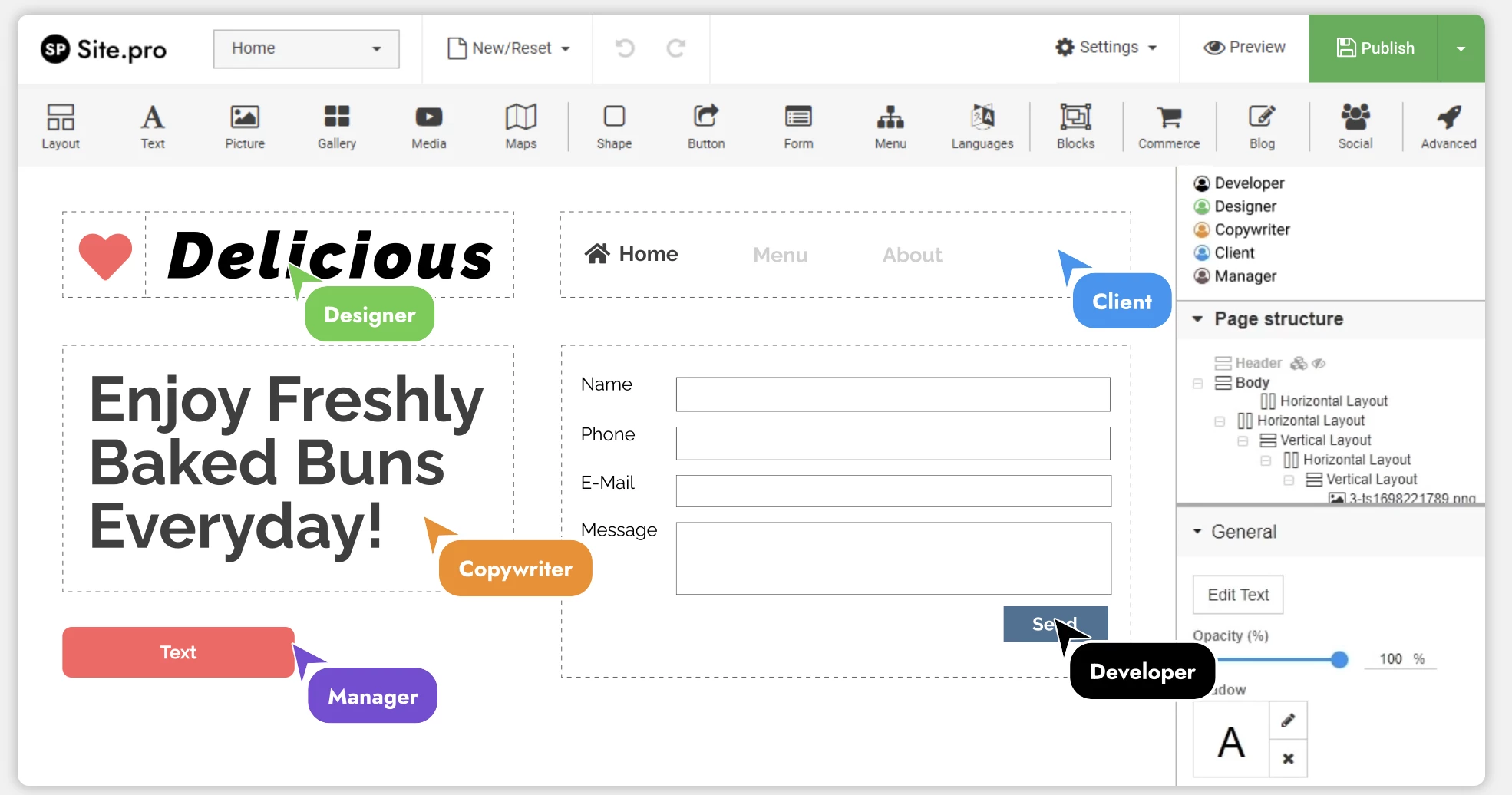
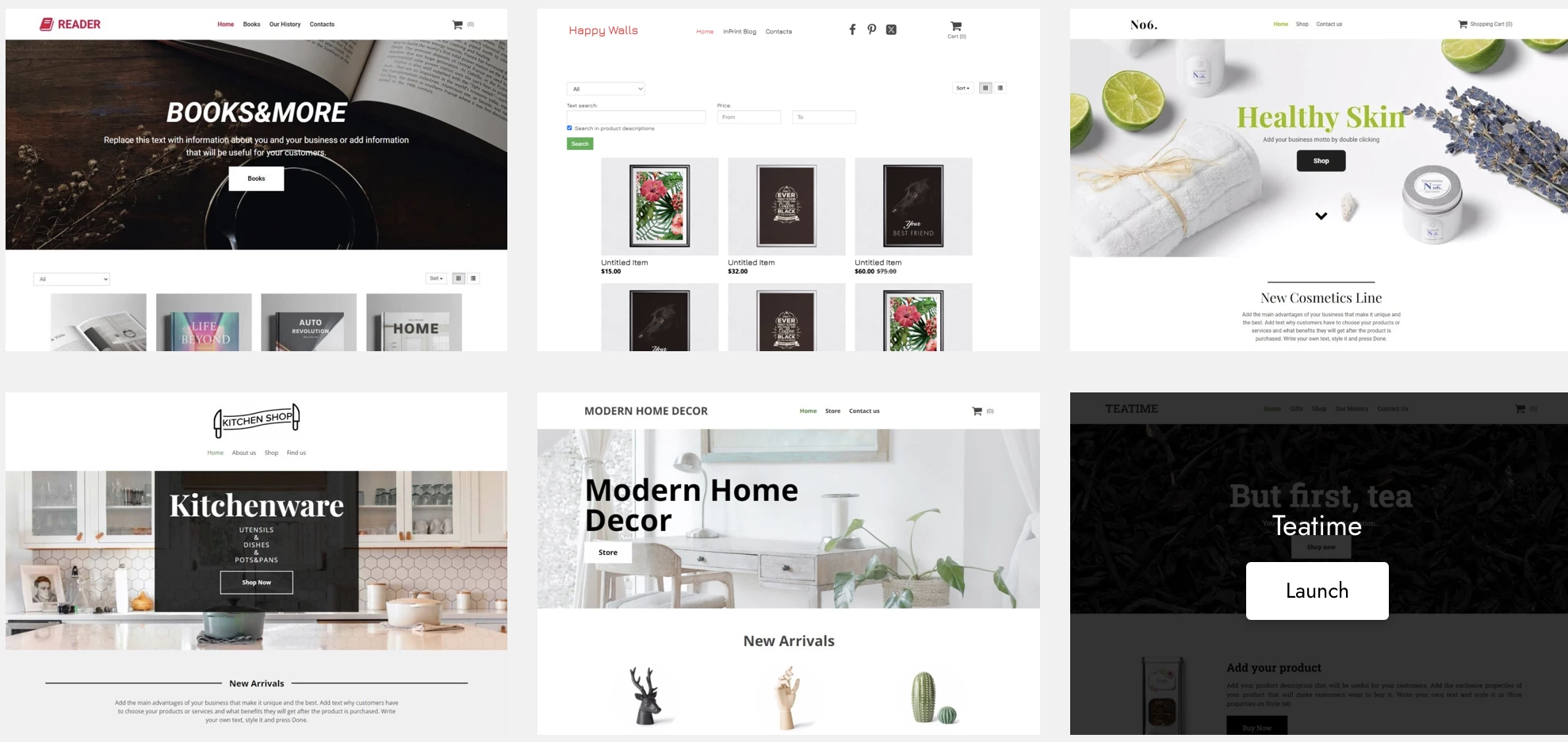
The free version of Site.pro comes with 26 templates, an AI assistant, audio and video uploading, the ability to import a site from another platform, an unlimited number of sites, sites of unlimited sizes, @siteprofree.email, connecting your own domain, cookie configuration, adapting the site to different screen sizes, uploading scripts, site analytics, and SEO settings. The paid version offers even wider functionality from $ 1 per month. You need to register a domain name if you use Site.pro.
How to customize the free version of Site.pro →
Tilda has more than 200 templates to choose from. The free version includes 1 site with up to 50 pages and up to 50 MB of storage space on Tilda hosting with an address that looks like this: username.tilda.ws. On the paid version you can connect your own domain, get more pages and storage space, and access advanced features and templates. The Personal version costs $10 per month, while the Business one costs $ 20 per month.
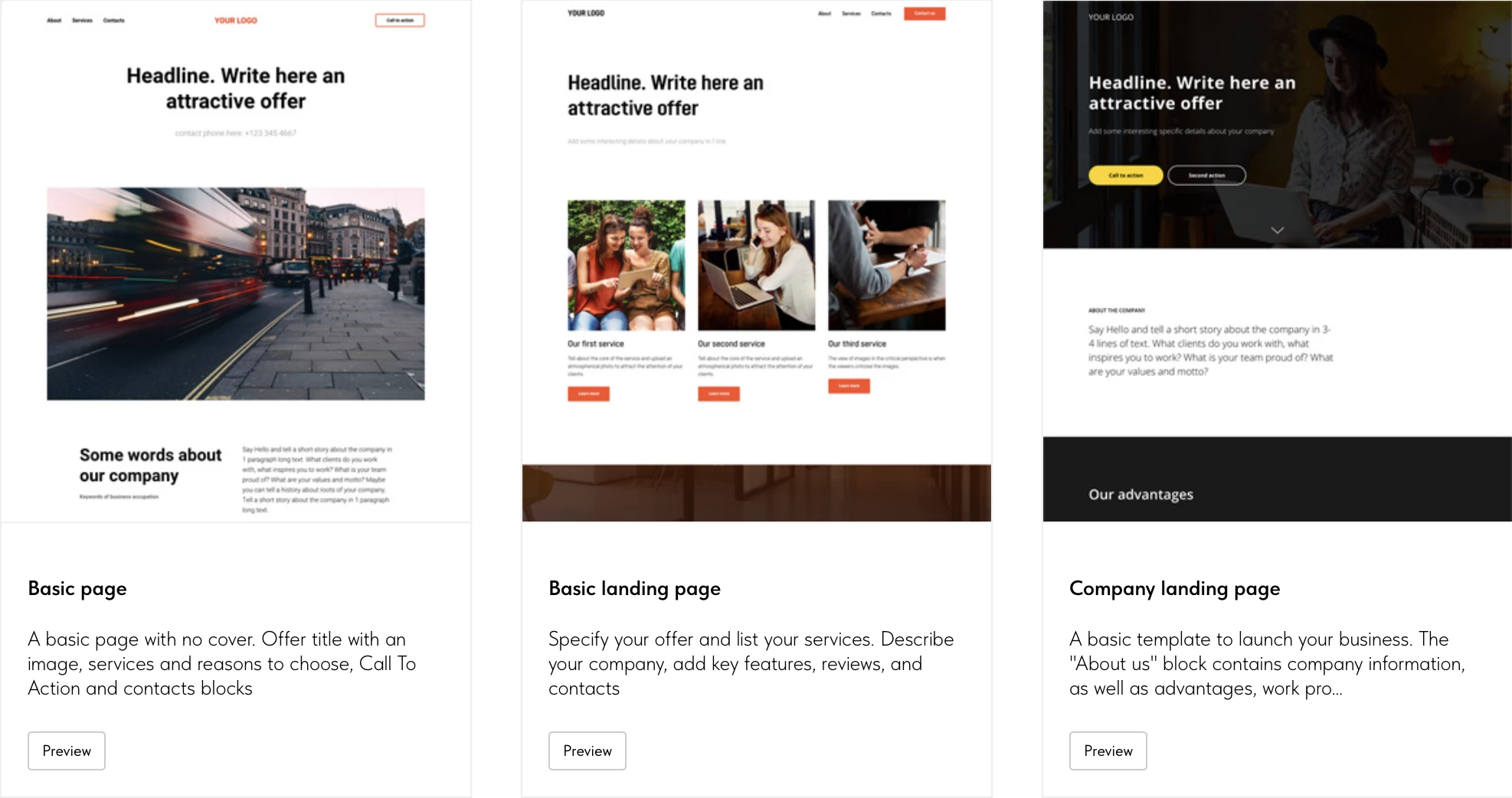
WordPress.com is a powerful tool with a huge community; you can find support or advice on anything.
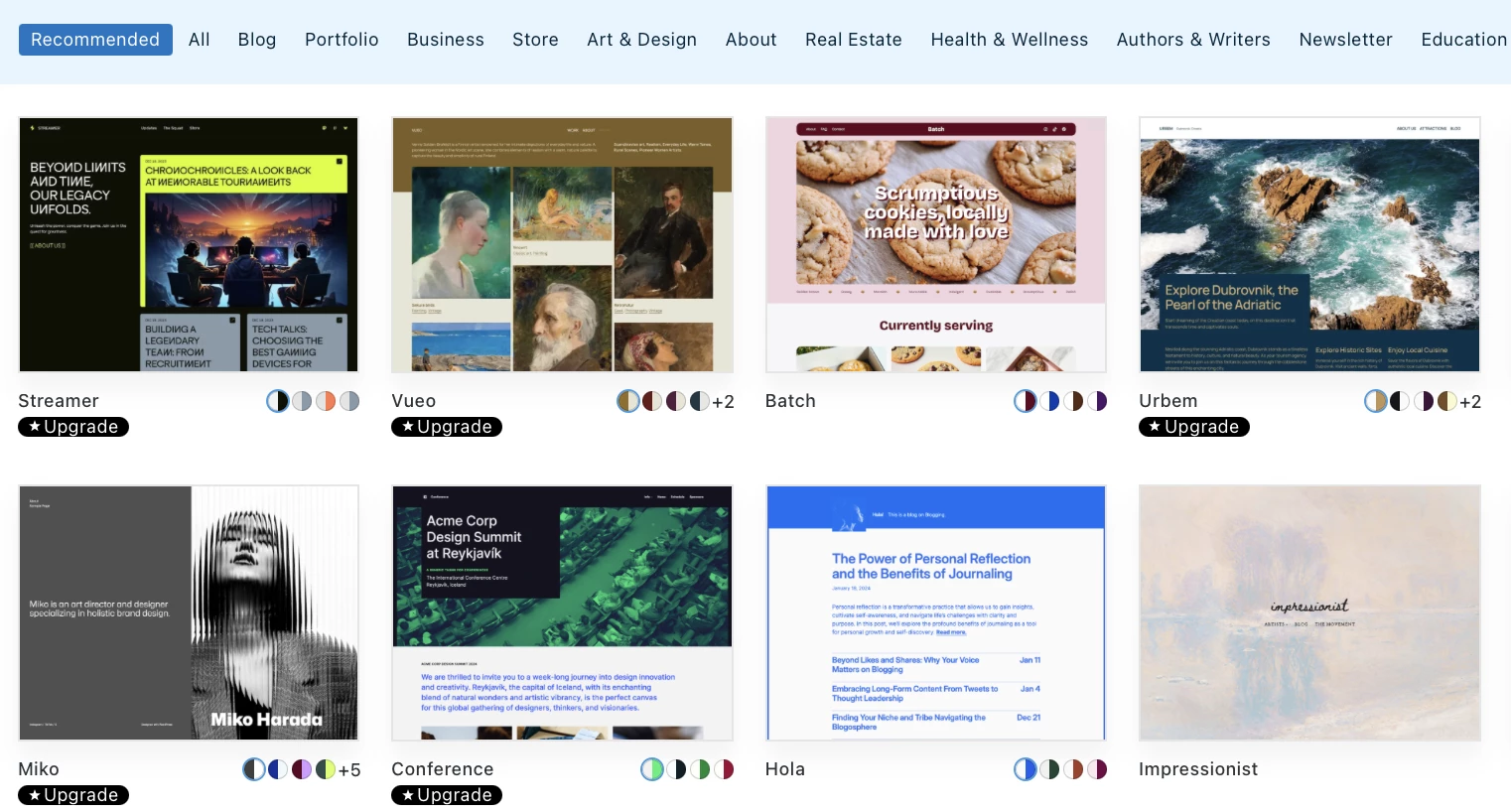
The free plan includes 1 GB of storage, and your web address will look like this: username.wordpress.com. On the paid plans, you can remove ads, connect your own domain, and access premium themes, advanced features, and tech support. It starts from € 4 per month.
Let's dive into the second method of creating a website, using a CMS, or content management system. We recommend using one for commercial multi-page sites with potential for growth.
CMS – Content Management Systems
CMSs are more flexible than builders: you can scale your site in the future and customize it to meet the goals of your project. A CMS is great for sites that require complex functionality and a unique design. They are more complex than website builders and better for more experienced users working on medium-sized or large projects.
| Pros | Cons |
Easy to manage - you can easily add and edit text, pictures, and other elements to your site. Flexibility - you can add different features, from feedback forms to online store plugins, making your site easy to scale. You can also provide varying levels of access to edit the site. Search engine promotion tools - the built-in features will help your site rank high in search engines. | You need to keep up with updates - CMSs and their plugins need to be updated regularly so that all their features remain available. Slow performance - the more plugins and content you add, the slower your site may run.
|
Popular Free CMSs:
WordPress.org is a versatile platform used for blogs, news sites, corporate websites, and online stores. WordPress is an open-source CMS that can be installed on your own hosting service for free. It comes with over 13,000 themes for different kinds of projects.
The free version of WordPress.com comes with basic features, limited customization, and you can't disable the ads. The paid plans start at $4 per month and you can remove the ads, connect your own domain, get access to premium themes, increase your storage, and install plugins for different purposes.
Joomla is more complex than WordPress and requires more time to set up. It offers advanced features without having to install a lot of plugins. Additional extensions can cost anywhere from $10 to $50.
Drupal is a CMS with a focus on security and support for complex site structure and custom modules. Drupal is more difficult to use as it requires programming skills. It is suitable for heavy sites with high volumes of users and data. You can install additional extensions from $4.
How to create a website with a CMS
1. Register a domain name – your site’s address on the Internet.
A domain name is your site’s unique address on the Internet, for example, ispmanager.com. The domain name should be human-understandable and reflect what your company does, its services, or brand.
| You need to register a domain name if you use a CMS or want to choose a specific site name. Website builders provide a domain name automatically. |
How to register a domain:
- Choose an available domain name, add it to the cart, and select the registration period. A domain is usually registered for 1 year, but you can extend the term up to several years.
- Register the domain in your name and enter your contact information so that no one else can claim your domain.
- Pay – the price depends on the name and domain you chose. For example, Namecheap offers the domain name
example.xyzfor just $0.99 for the first year, while the domain nameexample.luxurycosts around $799 per year.
Tips when choosing a domain:
|
2. Choose a hosting service, a place on a server for your site’s files
Hosting is how you get your content on the Internet, renting space on the server to store the site files. Your site will be available to visitors 24/7, the hosting provider stores all the files, and provides technical support and data protection.
| You need to rent hosting if you use a CMS. Website builders provide hosting automatically. |
Different kinds of hosting services:
- Virtual shared-hosting – your site shares server capacity with other projects. Great for personal blogs and sites with low traffic.
- Dedicated server – a physical server dedicated to your website. High performance, suitable for large projects and large-scale sites.
- VPS (Virtual Private Server) or VDS (Virtual Dedicated Server) – the golden mean between shared hosting and a dedicated server. One server is divided into several isolated virtual servers with dedicated resources and each mini-server is leased. Great for websites and online stores that are growing. You also need to install an operating system and control panel. May not be suitable for beginners.
| For a small project just getting started, shared hosting is great. |
Cost - there are free and paid hosting services. The latter run from € 4.77 per month. The free ones are great for testing and small projects due to their limited resources and instability. For commercial sites, it is better to go with a paid option to ensure your site works stably and securely. The cost differs from provider to provider and depends on the country where the server is located and how it is configured.
Go with hosting from ispmanager’s trusted partners →
3. Bind the domain to your website so that users can find it on the internet. If you use a builder, they usually provide step-by-step instructions like the Tilda builder, for example. With a CMS, you need to specify the domain settings on the server. Connect to the server and specify the settings in the console or bind the domain to the site through the ispmanager control panel.
4. Install your CMS on your hosting service by yourself or with the help of a control panel. We’ll go over how to do this in the ispmanager control panel in detail in the next section.
How to create a website and install a CMS in the ispmanager control panel
Let's dive into how to create a website and install WordPress in the ispmanager control panel. If you rented a server without a control panel, you can order a trial version of ispmanager and install it on the server. Here’s how:
1. Log in to the ispmanager panel using your username and password which you can find in your hosting provider's client area.
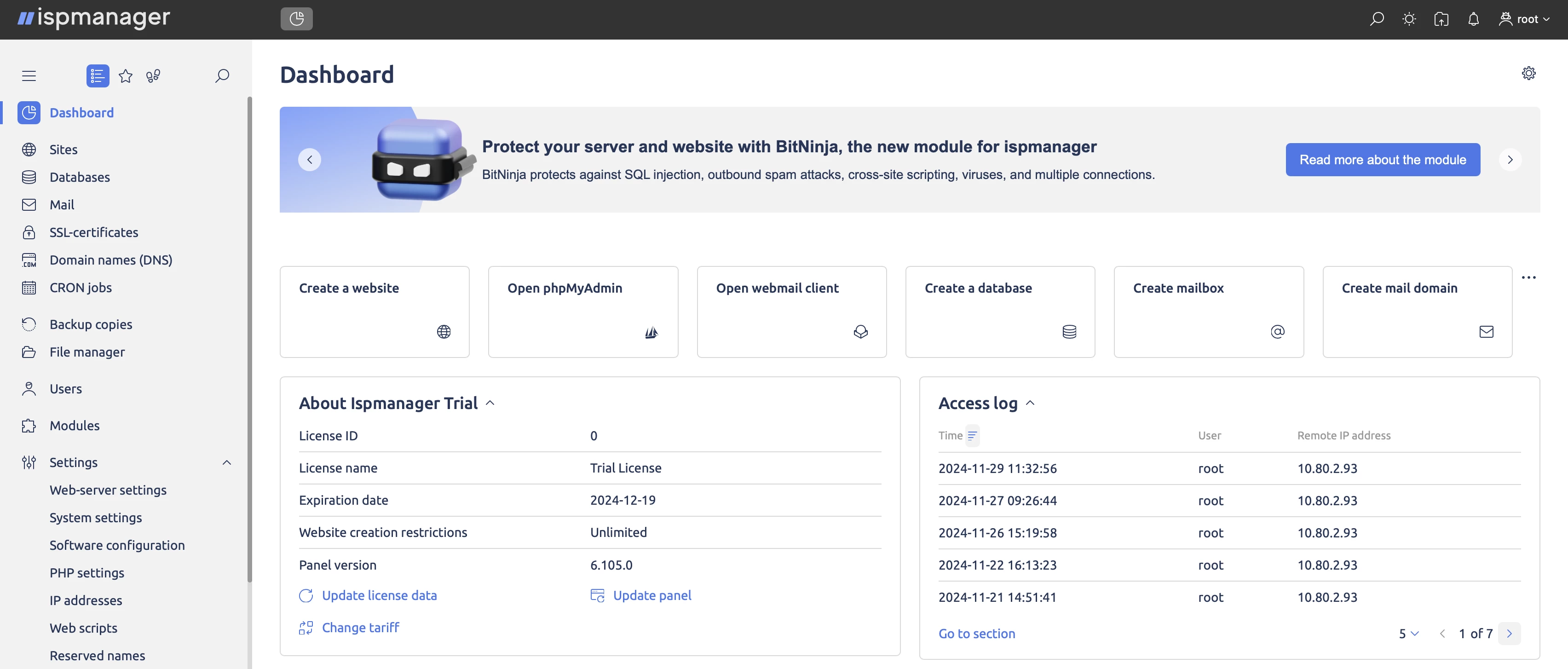
2. Add a domain. Go to "DNS Management" and select "Create Domain". Enter the domain name and name servers, which you can get from your registrar. Click "Create Domain".
If you have chosen shared hosting, you do not need to add a domain, it will be added automatically.
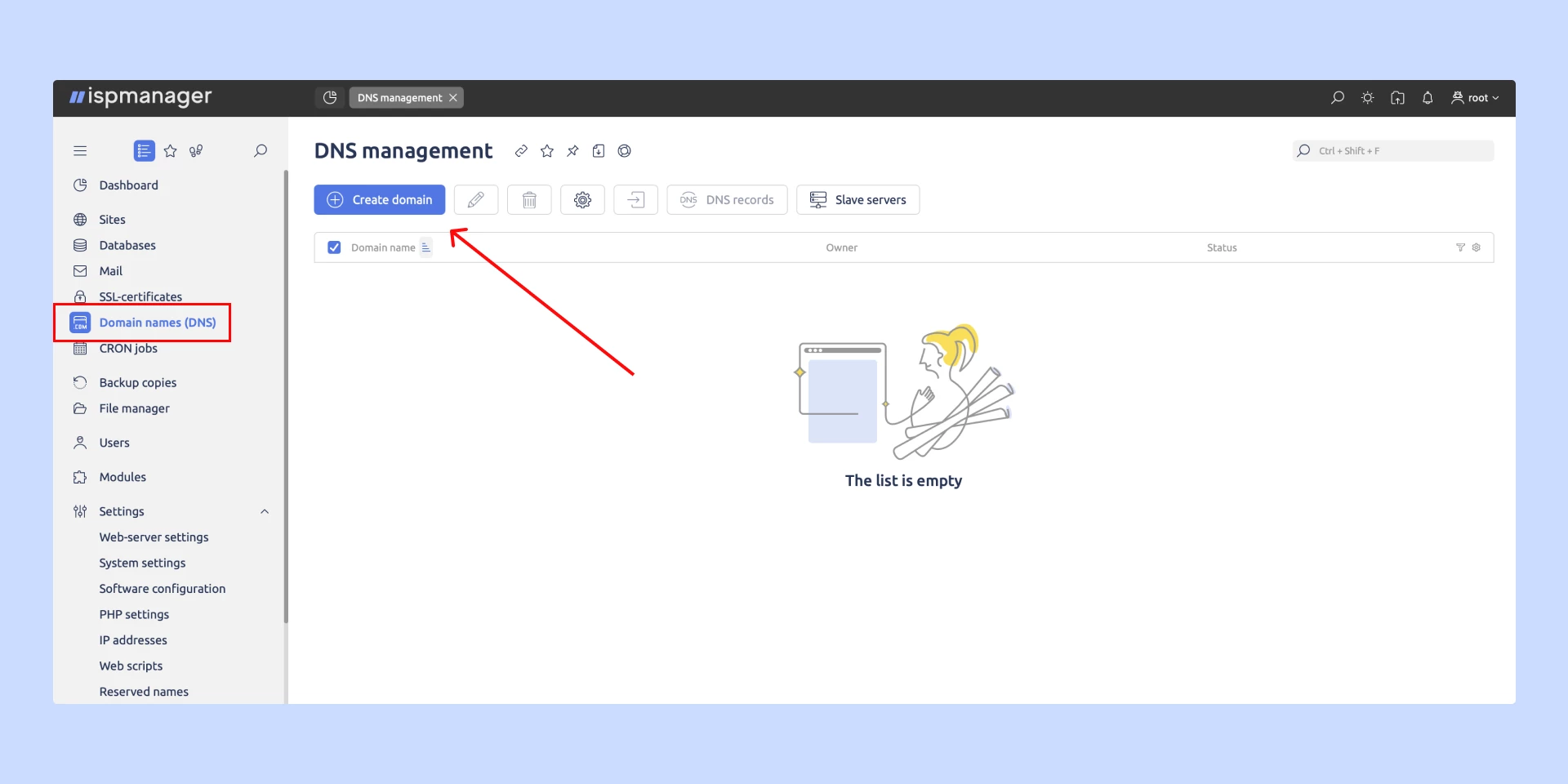
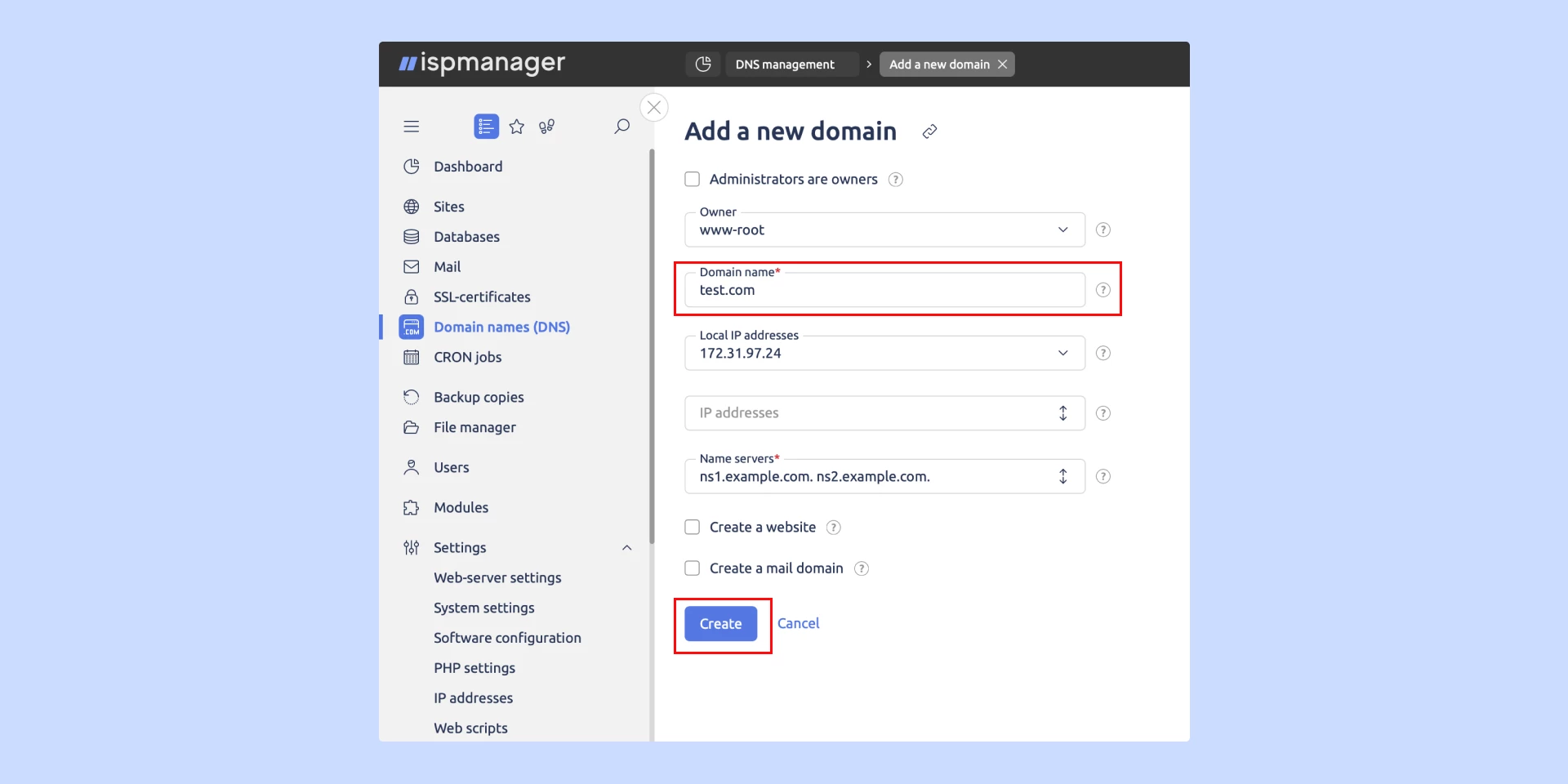
3. Go to Settings → Web Scripts, select WordPress, and the three dots at the end of the line. Choose the desired version of WordPress. We recommend going with the latest one. Then, click "Allow".
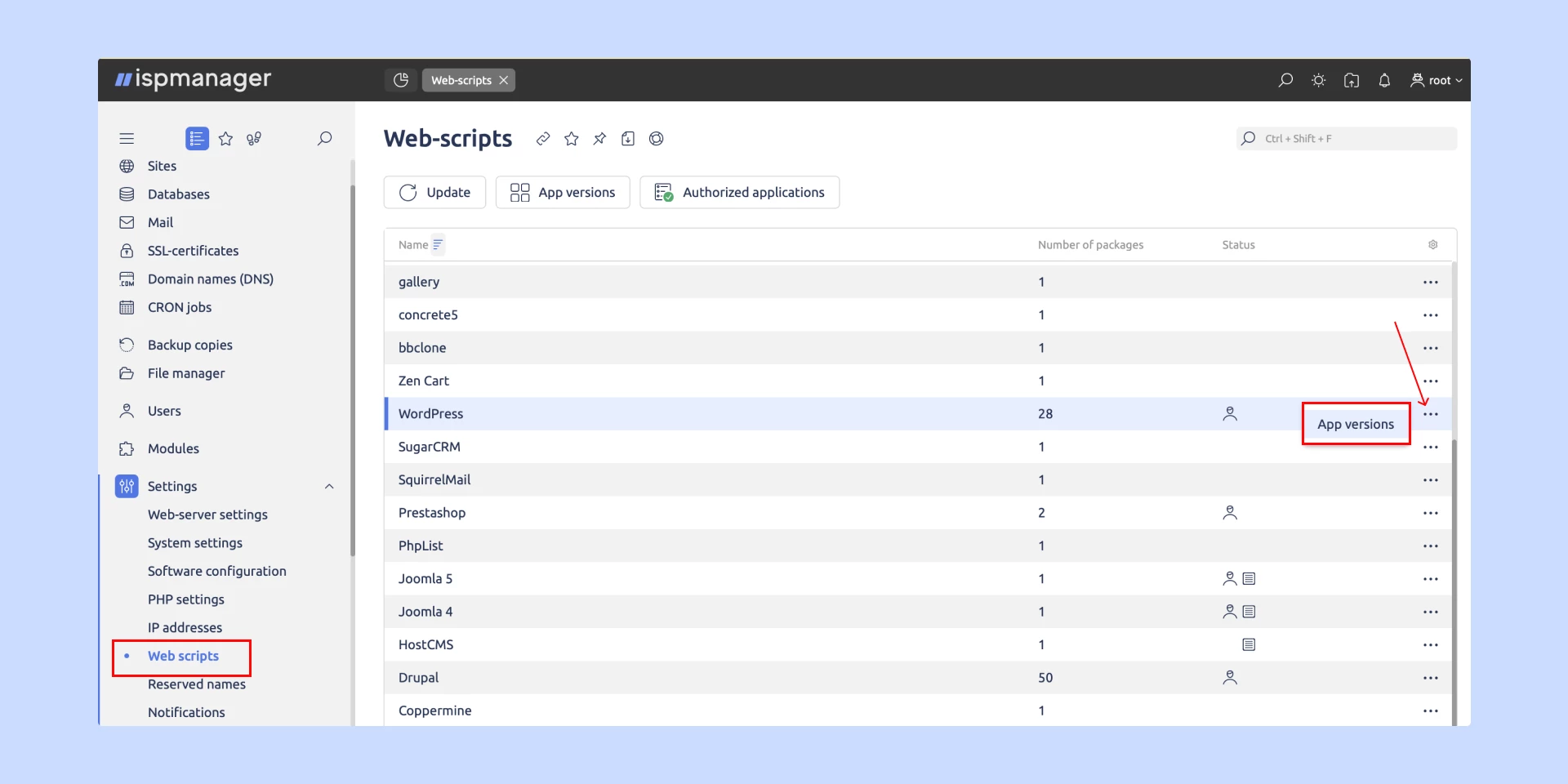
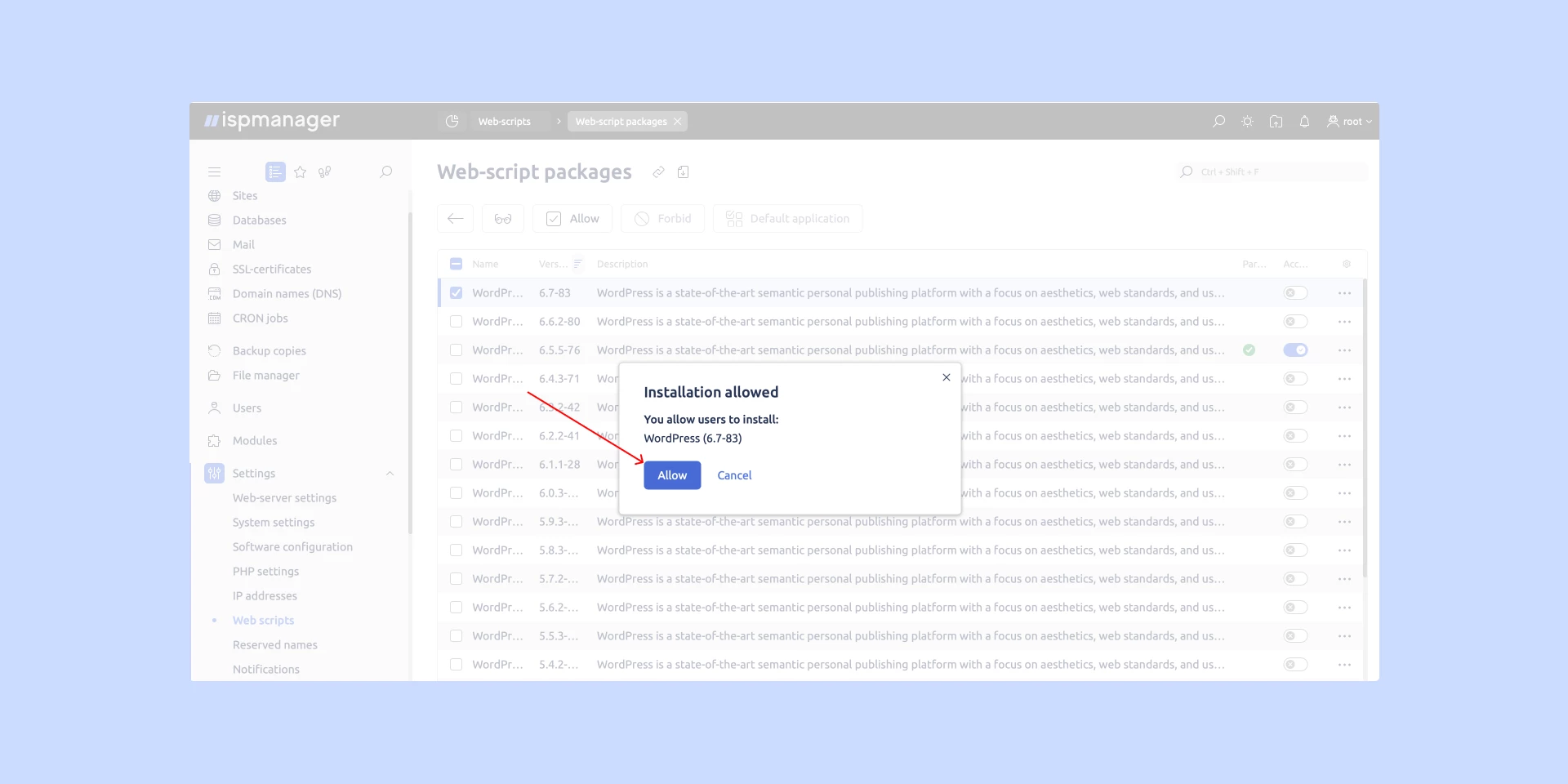
4. Create a website – go to the "Websites" section and click "Create a website".
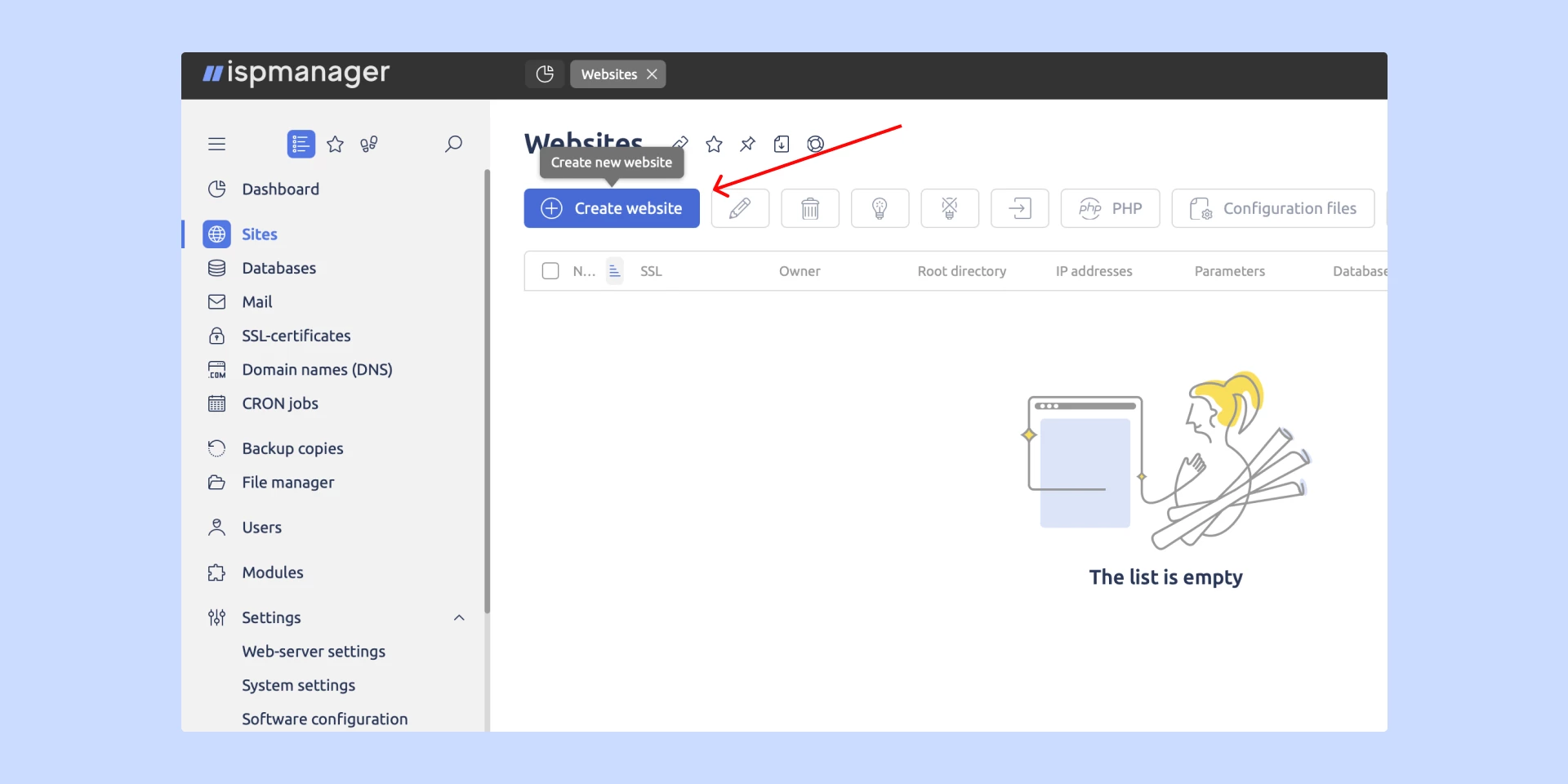
5. Enter the settings for the site: enter the domain and select WordPress in the CMS line. In the "Database" section, select "Create a new database". A form will open, enter the database name, username, and password. Click "Apply." Then in the form for creating a site, click "Create".
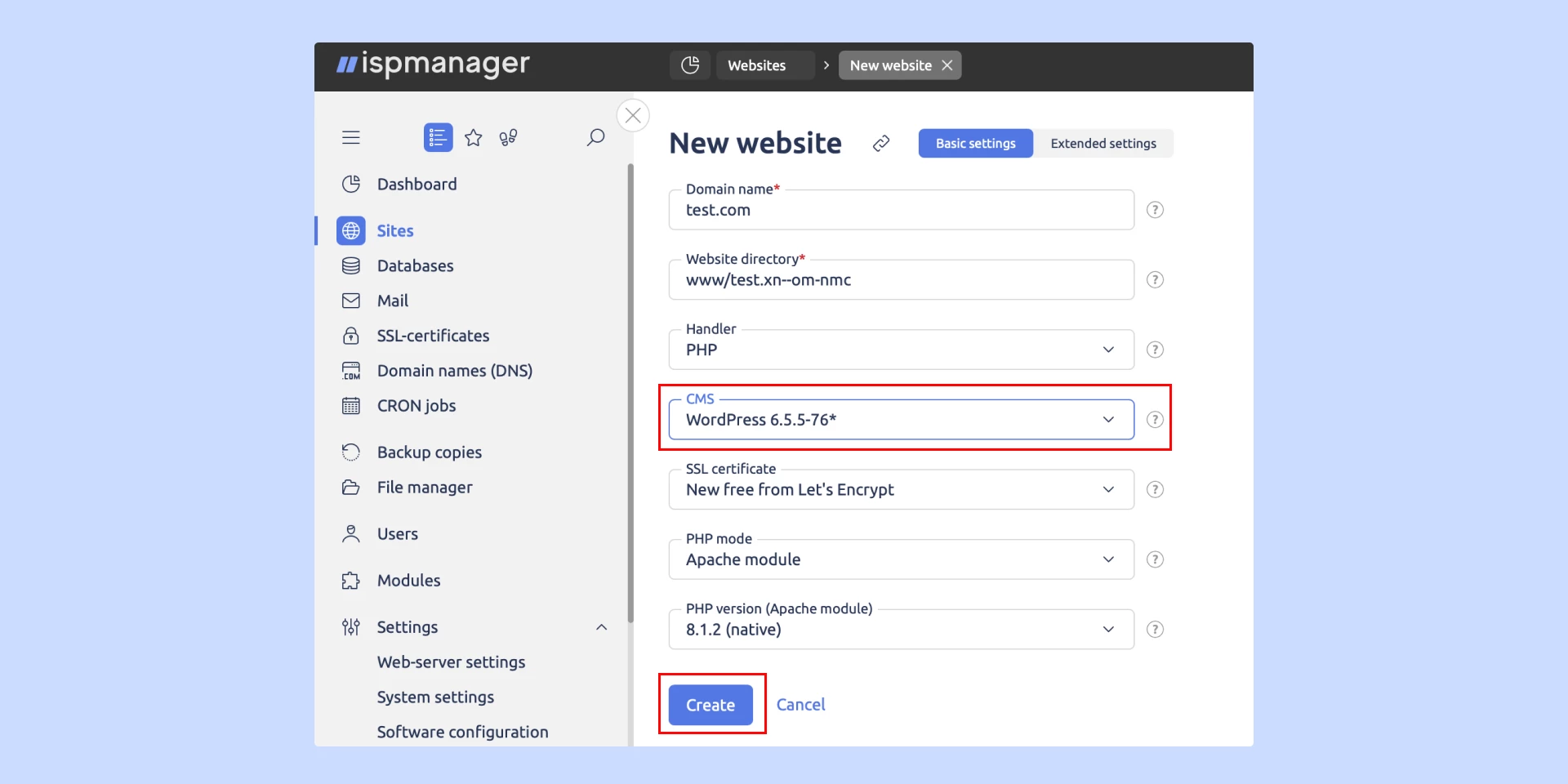
6. Log in to the admin area with username and password. To enter WordPress, follow one of the following links: https://site.local/wp-admin or https://site.local/wp-login.php

7. Done! You have created your website. Now you can add content.
What else you need to get your site ready to go
For the site to be user-friendly, safe for users, and ranked high by search engines, you need to:
Plan a convenient site structure to help visitors find the information they need. You usually need pages like: home, about, services, products, contacts, and FAQ. You can draw up a simple site map even on paper or in a graphic editor like Figma.
Develop a design - you can choose ready-made templates for various topics: from fashion and beauty to construction and architecture. If necessary you can customize them to your liking: choose a font, color palette, and the arrangement of content blocks. How to create a website and design it in Site.pro for free →
Add content to your site - you will need a description of your company, its products and services, text for the home page, and topical articles for the blog. Images can be gathered from photostocks or made yourself. Online stores absolutely require high-quality photos and detailed descriptions of the products. If you have the budget, you can hire a copywriter for the texts and a designer to create the images.
Set up SEO - search engine optimization. The right SEO settings will help your site rank higher in search engines. To do so, you need to add meta tags – titles and descriptions for each page, adapt your site for different devices, and add keywords in the content, which will help potential customers find your site.
Ensure site security - protect against cyberattacks, hacks, and data breaches. Install an SSL certificate to encrypt data and set up a firewall or modules like BitNinja to protect your site and server. What other tools are out there to help protect your site →
Key takeaways
|
If this was helpful, subscribe to ispmanager on LinkedIn so you don't miss our upcoming articles
