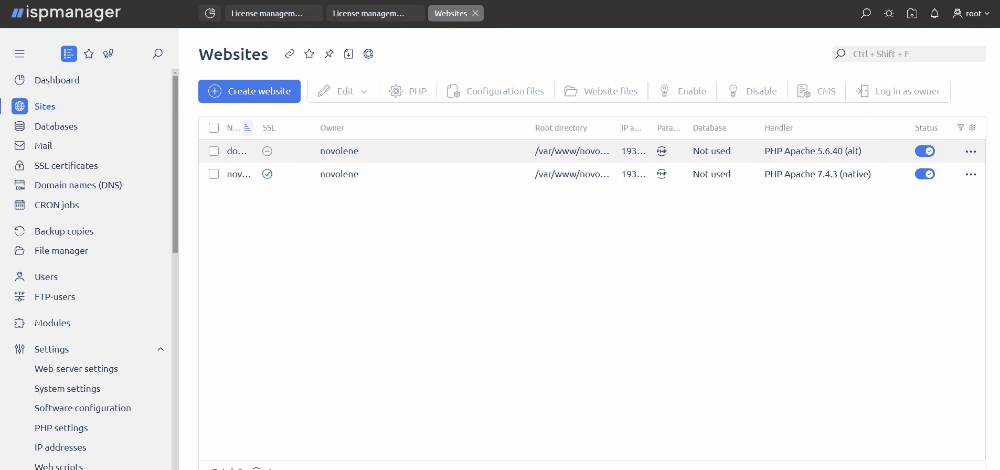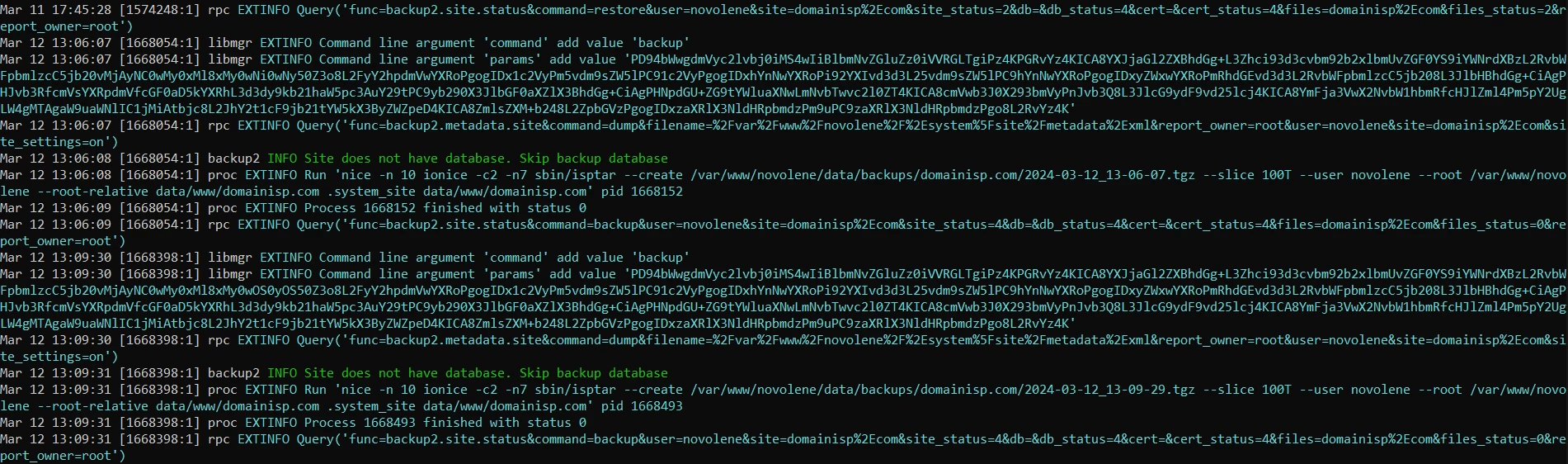In release 6.93, it is now possible to create a backup of a single site. This comes in handy if you want to rebrand your site, introduce a new feature, move from PHP to python, or redo half of your configs. The new feature will help you make archives and experiment without fear of losing data.
The feature is available in the beta version of 6.93. It will appear in the stable release of 6.94, tentatively coming on March 26.
- Checkmark the desired site in the "Sites" section.
- Click the icon with three dots at the end of the line for the selected site.
- Select "Create a backup of the site" in the menu that appears.
- Then, you can download the backup to your computer or upload it to the server.